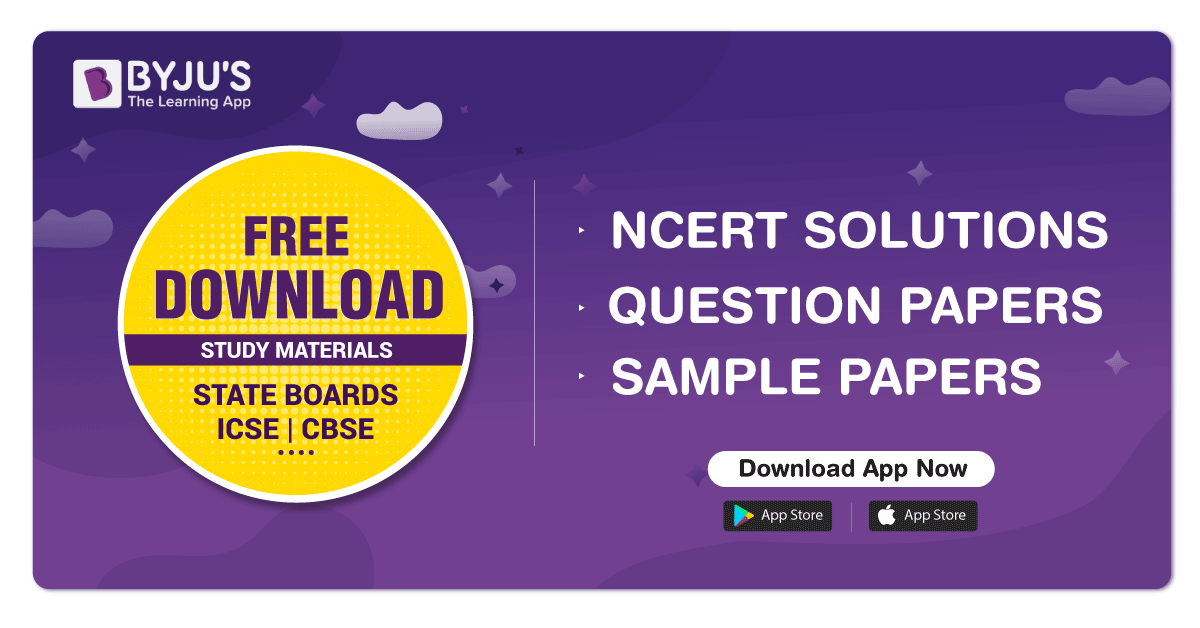Writing on Slides During a Presentation - MS-PowerPoint Tutorial
Writing on Slides During a Presentation
Another way to add text to your PowerPoint 2007 presentation is to use the pointer options as you present your slides. This is handy because often, when speaking to an audience, you want to make sure all eyes are pointed at the same spot on a slide. To circle items, underline words, draw arrows, or make similar marks in order to grab audience attention, you must be in Slide Show view. Then follow these steps:
- Right-click the slide on which you want to write and then click Pointer Options. Click Ballpoint Pen, Felt Tip Pen, or Highlighter.
- To change the color of the pointer, click Ink Color, and change it to the color you like.
- Drag the pointer to draw or write as needed.
- To erase individual marks you have made, click Eraser under Pointer Options. Click the mark you want to erase. Be careful: This option erases all marks made by the pen until you lift the pen, so if you don't lift your pen from time to time, you could wind up erasing all marks on the slide with one click of the eraser.
- To erase all marks on a slide, click Erase All Ink On Slide. This erases all marks you made, regardless of when they were made.