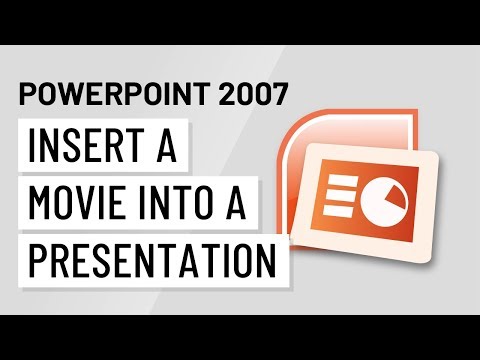TOHow to Broadcast a PowerPoint 2010 Presentation over the Internet
How to Broadcast a PowerPoint 2010 Presentation over the Internet
Last Updated on May 23, 2012
If you regularly present Powerpoint presentations over the internet, checkout this new PowerPoint 2010 feature that allows you broadcast your presentation on the internet for free.
One of the new features included in PowerPoint 2010 is the ability to broadcast a PowerPoint presentation over the web, all from within PowerPoint using no software other than Powerpoint.
This is a great way to throw together a quick webinar or teleconference. It’s dead simple for the presenter and it requires no installation or registration for the attendees. All they need to do is click a unique link that you send them and they are watching. They don’t even need to have PowerPoint installed on their computer, just a browser (MAC or Windows).
Step One
Open a PowerPoint presentation in PowerPoint 2010.
Step Two
Click the Slideshow tab and choose Broadcast Slide Show.
Step Three
In the next window, click Start Broadcast.
Note: From this point on, you’ll need a Windows Live ID. If you already use Hotmail, Messenger or own an XBox, you should already have one of these. If not, sign up for Windows Live now.
Step Four
PowerPoint will give you a link that you can share with remote viewers. You can either copy and paste it into an email, tweet or whatever or you can click Send in an email… to automatically open up a new Outlook message with the link embedded.
Step Five
Click Start Slide Show when you’re ready. Note, if you’re going to be broadcasting this later, you can X out of this window for now.
When you’re in Broadcast View, you can’t make any changes to your PowerPoint presentation, but you can edit some of the broadcast options, such as the resolution. You can also send additional invitations from here.
Step Six
Attendees need only to open the link you sent them in their browser to join. If they join before the slideshow begins, they’ll see a screen that says Waiting for broadcast to begin…
When you begin the slideshow on your end, they’ll see your PowerPoint slides as you go through them.
Overall, this is an incredibly simple way to put together a rudimentary webcast, webinar, live broadcast or whatever you want to call it. You can even use this via a SharePoint server if you want to present internally. There are some limitations however that you should be aware of.
- For one, it doesn’t support audio, so you’ll have to set up your own conference call.
- Only 50 attendees can attend the powerpoint broadcast.
- Anyone who has the link can join—there are no passwords or registrations involved, for better or worse. Not much privacy here so if you’re giving a presentation on building weapons of mass destruction, you might want to find a more private service.
- Microsoft recommends Internet Explorer 7 or later and Safari 4 or later, but it worked just fine for me in Chrome.
Given the above limitations, I’m not sure when you’d want to use this in lieu of a service like join.me, which is free and features a free conference call bridge line as well. Coupled with Google Voice Chat, you can have a 100% free conference/webinar with join.me. The quality may be a wee bit better with the built-in PowerPoint broadcast, and it’s a little bit tidier in terms of showing attendees the presentation without giving them a glimpse of your desktop, but overall, join.me is far more versatile and feature-rich. But if you’re looking for alternatives, the PowerPoint 2010 Broadcast Slide Show feature is pretty groovy.
8 COMMENTS
RELATED ITEMS:MICROSOFT, MICROSOFT OFFICE, MICROSOFT POWERPOINT
Samsung Galaxy SIII Available for Pre-Order in the USA on Amazon
Last Updated on May 23, 2012
Although, no official release date for the Samsung Galaxy S III in the USA has been announced, those of you who can’t wait to get their hands on Samsung’s new flagship smartphone can do so in a short while. The smartphone is already available for pre-order on Amazon US.
Although, no official release date for the Samsung Galaxy S III in the USA has been announced, those of you who can’t wait to get their hands on Samsung’s new flagship smartphone can do so in a short while. The smartphone is already available for pre-order on Amazon US.
First of all, I must say that this is not the 4G version that’s scheduled to be sold in the USA later this summer. It’s exactly the Galaxy S III you will be able to get in Europe, namely the 3G version.
Still, it’s a great device, but buying it will mean you’ll have accept the lack of some features. Since it doesn’t have 4G LTE, it will connect only to AT&T’s HSPA+ network, while on T-Mobile you won’t get high-speed data connectivity (you’ll be able to make calls, though – which can’t be said about using it on Verizon and Sprint), as PC World reports.
The phone has a pretty high price tag – $799. There’s no difference in price if you get the Pebble Blue or the Marble White version, and the phone comes network unlocked.
If you have extra cash to spend, and need to get your hands on the latest greatest, sans some important features, you can get it, but I would recommend waiting. Then you get the 4G LTE version, so you can enjoy all of its features.
2 COMMENTS
RELATED ITEMS:AMAZON, ANDROID, MOBILE
How To Reset Your Windows 8 Computer
Last Updated on July 4, 2012
Yesterday I showed you a new feature in Windows 8 that lets you easily Refresh your Windows 8 computer. Today I’ll show you how to Reset your Windows 8 system and explain the difference between PC Reset and Refresh.
Windows 8 comes with a groovy new feature called Windows 8 Reset. Unlike the Windows 8 refresh feature which returns your install back to factory defaults but maintains personal files, the reset feature returns Windows 8 back to a clean install however it also wipes all personal files and applications installed. Here’s how it works.
How to Reset Your Windows 8 PC
From the Metro interface, click Setting on the Charms bar and select More PC Settings.
The Metro style Control Panel opens. Scroll down and select General and Get Started under Reset Your PC and Start Over.
Windows displays bullet points of what a PC Reset will do. Remember, everything will be wiped clean from your system. Make sure you have all of your important data backed up before proceeding.
Next, you’re asked how to remove your personal files. Either Thoroughly – most secure, or Quickly – less secure (files might be recoverable). The Thorough option will do three passes on your hard drive while wiping its data.
The choice is up to you and the message provides straight forward definitions of each. When in doubt, always pick the most secure option.
You’ll get a final message asking if you’re ready to reset the PC. Click Reset.
Just like with doing a PC Refresh, your system will reboot a couple of times while it wipes all data on your hard drive and installs a clean version of Windows 8.
The process is surprisingly fast. On my test desktop system, a PC Reset –using the Quick option to remove personal files took about 10 minutes. That cuts the time it takes to do a traditional clean install of Windows 7 down by more than half.
With the PC Reset option, you’ll need to go through the initial setup process again.
PC Reset vs Refresh
What’s the difference? A PC Refresh reinstalls Windows 8 and keeps your personal Settings, Files and the apps you’ve purchased from the Windows Store. if your system is running sluggishly or you want to start over with your data intact, use the Reset option.
A PC Reset will completely wipe all of your files, setting and apps. Then reinstall Windows 8 – everything will be set back to system defaults. This option is like wiping your hard drive with DBAN or other Disk wipe utility and doing a clean install of Windows. If you’re selling or giving away your computer, or you want to start over, use the Reset option.
Remember after using either feature, it’s a good idea to reinstall all Windows Updates right away.
Then to get your freeware and open source apps reinstalled without the extra crapware, check out our article on ninite.com.
2 COMMENTS
RELATED ITEMS:FEATURED, METRO UI, MICROSOFT, WINDOWS 8
FEATURED ARTICLES
Backblaze Cloud Backup Review – Updated 2021
How to Clear Google Chrome Cache, Cookies, and Browsing History
In-Store Price Matching: How to Get Online Prices while Shopping in the Store
How to Gift a Disney Plus Subscription with a Digital Gift Card
Your Guide to Sharing Documents in Google Docs, Sheets, and Slides