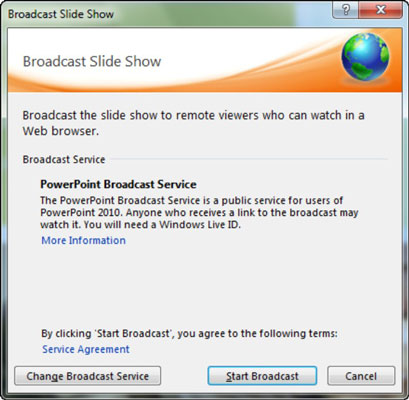Broadcast Slide Show in Powerpoint 2010
Broadcast Slide Show in Powerpoint 2010
Advertisements
PowerPoint 2010 offers users to broadcast their presentations on the internet to worldwide audience. Microsoft offers the free broadcast Slide Show service; all you need to do is share the link with your audience and they can watch the presentation from anywhere. There is no special setup or charges required to do this; all you need is a Windows Live account.
Given below are the steps to broadcast your presentation.
Step 1 − Go to the Backstage view under the File tab.
Step 2 − Click on Save & Send, select Broadcast Slide Show option and click on Broadcast Slide Show button.
Step 3 − In the Broadcast Slide Show dialog, click on Start Broadcast.
Step 4 − Log on to your Windows Live account in the login dialog.
Step 5 − Once the login is successful, PowerPoint will prepare the presentation for broadcast.
Step 6 − PowerPoint will provide the broadcast service link which you can share with your audience. If you are not using Outlook service, click on "Copy Link" to paste the link in your emails. If you are using Microsoft Outlook service, click on "Send in Email" and list the names of your audience.
Step 7 − Click on Start Slideshow to begin the presentation.
Step 8 − When you are done, you can click on the End Broadcast to stop the online presentation.