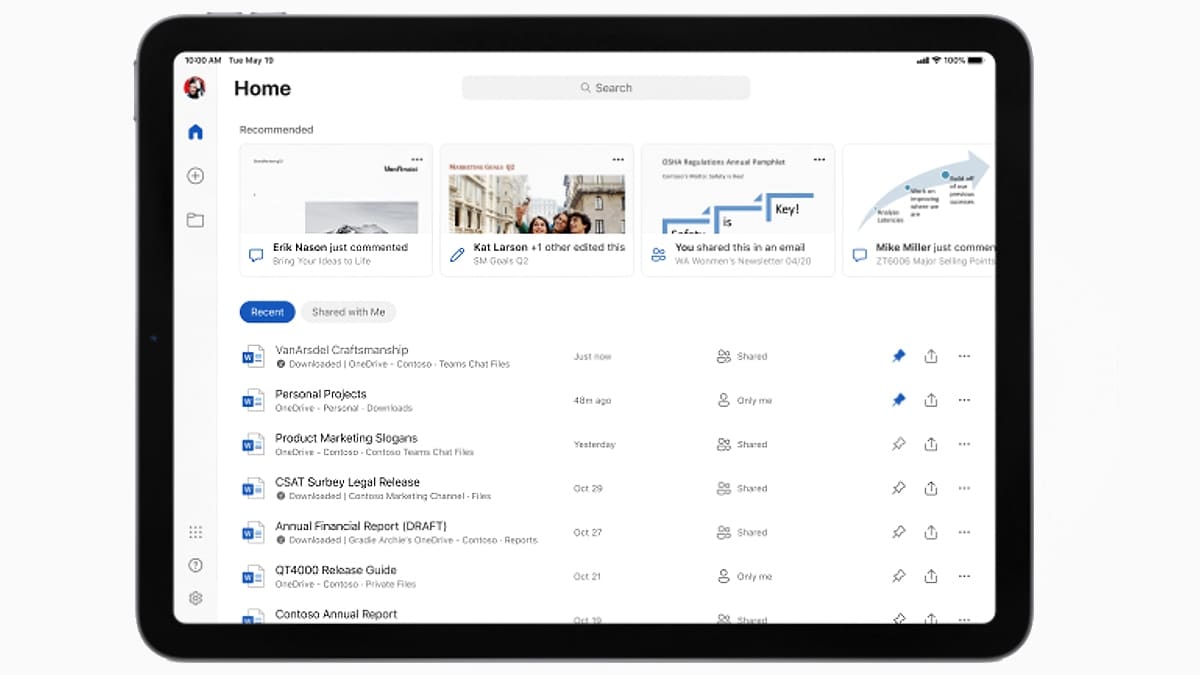NOTES MAGIC: Inserting Multimedia in PowerPoint . (Graphics , Sounds )
MULTIMEDIA IN POWERPOINT
THE DIFFERENT TYPES OF MULTIMEDIA IN POWERPOINT ARE -
- Insert movies in a presentation.
- Insert a sound clip in PowerPoint.
- Illustrations .
- Animations in PowerPoint.
1.MOVIES
PowerPoint supports options for playing movies during a PowerPoint presentation.
Possibilities include playing movies continuously throughout the slide show, across several sequential slides and only when clicking on a movie image.
SUPPORTED POWERPOINT VIDEO FILE FORMATS -
File formatExtensionMore information Windows Media file.asf
Advanced Streaming Format This file format stores synchronized multimedia data and can be used to stream audio and video content, images, and script commands over a network.Windows Video file.avi
Audio Video Interleave This is a multimedia file format for storing sound and moving pictures in Microsoft Resource Interchange File Format (RIFF) format. It is one of the most common formats because audio or video content that is compressed with a wide variety of codecs can be stored in an .avi file.Movie file.mpg or .mpeg
Moving Picture Experts Group This is an evolving set of standards for video and audio compression developed by the Moving Picture Experts Group. This file format was designed specifically for use with Video-CD and CD-i media.Windows Media Video file.wmv
Windows Media Video This file format compresses audio and video by using the Windows Media Video codec, a tightly compressed format that requires a minimal amount of storage space on your computer's hard disk.
INSERTING VIDEO
Embed a video
- In Normal view, click the slide to embed a video.
- On the Insert tab, in the Media group, click the arrow under Video, and then click Video from file.
- In the Insert Video dialog box, locate and click the video to embed, and then click Insert.
TIP: User can also click the Video icon in a content layout to insert a video.
Link to a video
- On the Slides tab in Normal view, click the slide to add a video or animated GIF file.
- On the Insert tab, in the Media group, click the arrow under Video.
- Click Video from File, locate and click the file to link to.
- On the Insert button, click the down arrow, and then click Link to file.
Insert a video from a web site
- On the Slides tab in Normal view, click the slideto add a video.
- In the browser, go to the web site that contains the video to link to, such as YouTube or hulu. On the web site, locate the video, and then locate and copy the Embed code. Most web sites that contain videos include an embed code, yet the locations of embed codes will differ depending on each web site. And, some videos do not have an embed code, and therefore you cannot link to those. And, to be clear, even though they are called 'embed codes', you are actually linking to the video and not embedding it in your presentation.)
- Back in PowerPoint, on the Insert tab, in the Media group, click the arrow under Video.
- Click Video From Web Site.
- In the Video From Web Site dialog box, paste the embed code, and then click Insert.
2.SOUND
SUPPORTED POWERPOINT AUDIO FORMATS -
File formatExtension More informationAIFF Audio file.aiff
Audio Interchange File Format This sound format originally was used on Apple and Silicon Graphics (SGI) computers. Waveform files are stored in an 8-bit monaural (mono or one channel) format, which is not compressed and can result in large files.
AU Audio file.au
UNIX Audio This file format typically is used to create sound files for UNIX computers or the Web.
MIDI file
.mid or .midi
Musical Instrument Digital Interface .
This is a standard format for the interchange of musical information between musical instruments, synthesizers, and computers.
MP3 Audio file
.mp3
MPEG Audio Layer 3 This is a sound file that has been compressed by using the MPEG Audio Layer 3 codec, which was developed by the Fraunhofer Institute.
Windows Audio file
.wav
Wave Form This audio file format stores sounds as waveforms. Depending on various factors, one minute of sound can occupy as little as 644 kilobytes or as much as 27 megabytes of storage.Windows Media Audio file.wma
Windows Media Audio This is a sound file that has been compressed by using the Microsoft Windows Media Audio codec, a digital audio coding scheme developed by Microsoft that is used to distribute recorded music, usually over the Internet.
INSERTING SOUNDS :
1. Select the slide to add a sound.
2. In the Insert tab, under the Media Clips group, click the arrow on the button .
3. Choose the desired Insert Sound Option from the list :
- From the file- To insert sound file from the computer .
- Sound from Clip Organizer - To find the clip that user want in the Clip Art task pane .
- Play CD Audio Track .
- Record Sound - Using microphone .
3. A pop-up box will appear asking "would like the sound to start in the presentation".
Choose to either have it play automatically or to have it play only when clicked manually.
A sound icon appears on your slide.
Play a sound across multiple slides
1.On the Animations tab, in the Animations group, click Custom Animation.
2. In the Custom Animation task pane, click the arrow to the right of the selected sound in the Custom Animation list, and then click Effect Options.
3. On the Effect tab, under Stop playing, click After, and then select the total number of slides on which the file should play.
3. ILLUSTRATIONS :
The Insert Tab - Illustrations group allows user to insert various multimedia -Picture , Clip Art , Photo Album , Shapes , Smart Art .
User can -
- Insert a picture from a Web page.
- Copy a picture from a Web page.
- Insert a picture from a file.
- Insert a picture from a scanner.
- Use a picture as a slide background.
Clip Art is simple pictures and symbols made available for presentation users to add to their documents.
3. ILLUSTRATIONS :
Animation can help make a Microsoft PowerPoint presentation more dynamic, and help make information more memorable.
The most common types of animation effects include entrances and exits. You can also add sound to increase the intensity of your animation effects.
Click on the Animations Tab and get various options .
ANIMATION OPTIONS -
OTHER POWERPOINT MEDIA SUPPORT -
- PFCMedia PFCMedia is an add-in that automates the formatting of multimedia.
- Microsoft Windows Media Encoder Windows Media Encoder is a free program that makes some files compatible with PowerPoint 2007.