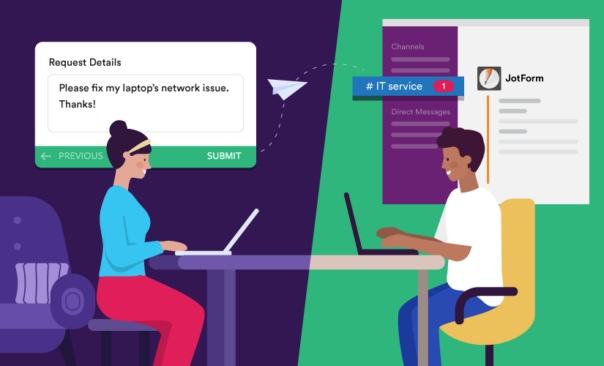How to use Slack: your quick start guide | Slack
How to use Slack: your quick start guide
Welcome to Slack – a messaging app for business. Slack transforms the way that organisations communicate by bringing people together to work as one unified team. To help you get started, check out the video below for a quick tour, then read on for more details.
Tip: When you’re ready for more, see our Slack 101 and video tutorials.
Sidebar
From the sidebar, you can access your conversations in Slack. You'll see a list of channels that you've joined and your direct messages, notifications for specific conversations and the option to compose new messages.
ChannelsDirect messagesNotificationsCompose
In Slack, work comes together in dedicated spaces called channels. Channels bring the right people and information together for any project, topic or team. Unlike email, discussions in channels are focused around specific topics, so you can join and leave them as needed.
Channels
Channels are fundamental to working in Slack – they bring the right people and information together in one place, and make it possible to organise work around a common purpose.
Channel headerMessages & filesEmoji reactions
From the channel header, you can access details about the channel that you're in. Click on the channel name to see details such as the channel topic and description, plus any added files. Use the other tabs to see who's in the channel and view other conversation settings.
Message field
When working in Slack, you have a variety of messaging options available from the message field to help you communicate and connect with your team.
FormattingMentionsFilesEdit/delete
Format your messages to add a little clarity or pizzazz – bold the most important items, break out thoughts with bullet points and more.
Navigation bar
Use the navigation icons to go back and forth in your history (just like you would in a web browser) or view recent conversations, search for information or get help with Slack.
HistorySearchHelp
The history icons provide quick access to recently viewed items. Use the left and right arrows to go backwards and forwards in your history, or click on the clock icon for a list of your recent channels, DMs, search results, threads and more.