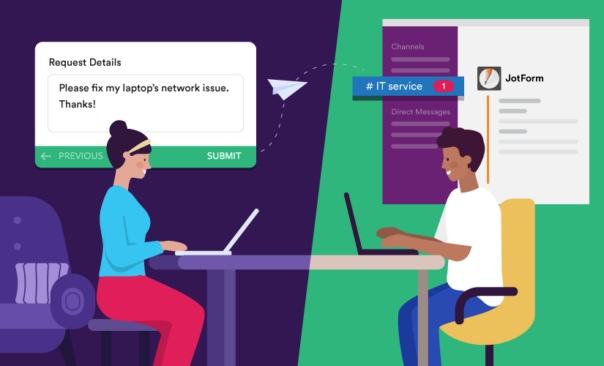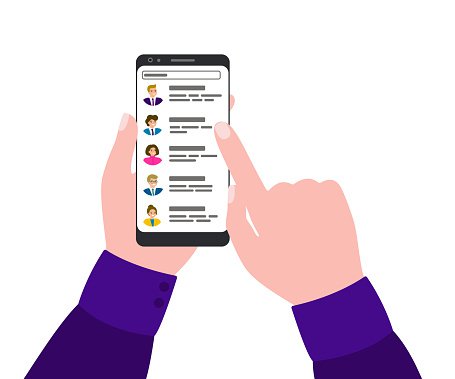Top Tips for Using Slack | Lucidchart Blog
Top tips for using Slack
Reading time: about 9 min
Posted by: Lucid Content Team
Business communication has gone virtually all digital. One of the biggest updates to corporate communications in the last quarter-century is Slack—the professional world’s tool-of-choice in internal communications. In some cases, it’s even supplanted email.
The company touts itself as the space “where work happens.” DMR reports that, on average, users are active on Slack about 90 minutes per day, sending one billion messages per week and representing 600,000 organizations worldwide and 43% of all Fortune 500 companies. There’s no question of how popular Slack is becoming—the question is whether its 10 million daily active users have taken advantage of all that this platform has to offer.
Whether you’re a Slack newbie or a pro user, this article will give you the most helpful tips and practices when using Slack, from chatbots to integrations and beyond.
Everyday Slack tips
Instant messaging has been around since the days of AIM and a/s/l shorthand in web chatrooms, but Slack has taken the concept to new heights. If you don’t know how to use Slack, here’s how to implement the Slack app’s most common tools and practices.
Manage your teams by channel
Slack stands out by giving users the ability to create channels that act as threads for different topics with the use of hashtags. The #general hashtag gives access to all users, and many companies use it as a bulletin board to make company-wide announcements. Other channels, like #marketing or #accounting, can be used by only team members who work in those departments.
Separating your teams into channels keeps your #general board from becoming convoluted and encourages communication among team members on the same teams. You can even create private channels for teams who needs to exchange private information—HR and legal teams commonly use the private #hr and #legal hashtags to exchange more sensitive information.
Download the Slack apps for optimal use
Take better advantage of this messaging app by using both the mobile and desktop Slack applications. The mobile app has a pretty clear advantage: unhindered communication through on-the-go connectivity.
The desktop application is also widely used, allowing users to be active on multiple Slack accounts, reducing the amount of time logging in and out of different accounts if you’re a member of multiple Slack teams. And since it’s a standalone app, it won’t take up tabs on your browser, giving you a less-distracted and more productive workspace.
Use GIFs
Everyone loves a good GIF, and there are plenty of ways to use them in Slack. The best way to post GIFs is through Slack’s integration with Giphy, giving you the ability to easily add GIFs into conversations and channels.
To use the Slack GIF command and liven up your conversations with animated kittens, type /giphy followed by the word or phrase you want in your GIF, like “well done” or “you got it.” Giphy will insert a random GIF for you, but the integration will let you select a new image when you click “Shuffle.”
You can even manage certain Giphy settings like enabling previews so channel members can preview GIFs before sending or adjusting GIF ratings from the default General Audience rating.
Format your messages
Ever wonder how to write code in Slack or emphasize your request with bold text? You can ensure that your message is clear by applying message formatting. Simply highlight your selected text and use the formatting toolbar to apply bold, italics, strikethrough, bullet points, and more, or surround your text with the following symbols:
Bold: *text*
Italics: _text_
Strikethrough: ~text~
Inline code (one word or line): `text`
Code block: ```text
Make Slack a fun part of onboarding new employees
Given how often companies rely on Slack, it’s a good idea to get employees familiar with it as quickly as possible. But onboarding doesn’t have to be stiff or formal—Slack can introduce company culture to new employees while giving them valuable experience on the platform.
Office cleaning company Managed by Q reports that “All new employees… have to Slack a Giphy on their first day in the #general channel” when entering the organization.” And the Lucidchart team created a mind map showing which Slack channels employees should join based on their personal interests.
Work like a pro
If you’re already familiar with Slack or are ready to implement it more deeply into your workflows, these tips will help your organization communicate like pros.
Take advantage of the best Slack integrations
Slack syncs with many popular apps to make your work simpler and more efficient. Here are a few of the best Slack integrations that will increase your team’s productivity and help you double-down on software you already use.
Google Calendar: Millions of professionals use Google Calendar every day to book meetings, plan events, and organize their workday. With this native Slack integration, Google Calendar allows you to post reminders to relevant channels and keep entire teams posted on approaching dates.
Lucidchart: The Lucidchart Slack integration makes it easy for users to start and collaborate on visuals that accelerate understanding and drive innovation. Slack users can share diagrams directly to public Slack channels or individual users, or they can use the /lucidchart command to create and share diagrams within Slack instantly.
Workast, Trello, or Asana: No matter which project management software you use, you can connect those tools with Slack. Workast allows you to create to-do lists from Slack conversations and update tasks without leaving the conversation, all with the click of a button or the /todo command. With the Trello Slack integration, you can add new cards to boards, attach Slack conversations to your Trello cards, and change due dates, all within Slack. And with the Asana Slack integration, you can receive task notifications and take action on those tasks within Slack, such as completing the task or changing the due date.
Zendesk: Receive notifications on new or updated support tickets in any Slack channel or create tickets and add notes with the Zendesk Slack integration.
Salesforce: Use the Salesforce Slack integration to add key Slack conversations to your Salesforce records, notify team members about updated records, and search through accounts, leads, opportunities, and contacts.
Manage and monitor the use of your channels
Slack’s ease of use gives users the freedom to start a new channel whenever a new topic arises within the messaging app. But even with Slack’s built-in search function, it’s a good idea to regularly monitor channels for redundancy and move all relevant messaging to a previously populated channel, almost like moving emails to the right folder rather than creating new folders for each new email.
Managing channels is a vital part of managing internal information. Having the right people plugged into the right channels and reducing the amount of information clutter will ensure employees aren’t overexposed to irrelevant information and will encourage quality communication among team members.
Even though open communication is the goal, Slack channel moderators can intervene to make sure conversations stay respectful and can correct any usage errors like threading conversations the wrong way, forgetting to tag people in responses, and limiting the usage of the @here tag to reduce disruptions and notifications.
Open up certain channels to boost participation—but establish boundaries
While Slack’s private channels are great for sharing protected information among team members, it’s a good idea to open up all channels to all employees and encourage people to chime in with relevant input when they feel inclined. This type of setup improves participation by giving every organization member the ability to learn and contribute to projects and discussions regardless of it falling in their department or job description.
On the flip side, many teams use Slack as a tool to connect remote workgroups. Depending on the size of the company, this could result in people chiming in on projects from different time zones or some employees feeling pressured to respond at all hours. Establish cut-off times for Slack correspondence to maintain work-life boundaries and avoid employee burnout.
Create a digital assistant in the form of a Slackbot
Pro Slack users can save time through Slackbots. Functions for Slackbot include answering common questions about Slack, adding customized automatic responses, and alerting users of important tasks and reminders. To use this functionality, click “Slackbot” within your direct messages and send it a message.
Through their API, Slack allows users to create more advanced Slackbots. Read their tutorials to learn more.
Keep emails integrated and organized with Astrobot
In September 2018, Slack acquired email app Astro and introduced the company’s smartbot Astrobot into its integrations. Astrobot sorts through email inboxes, flags important items, and connect with Slack channels to send alerts for important emails as they arrive. The integration also allows you to interact with these emails from within Slack, saving you valuable time.
Create polls to gain team consensus
Slack’s App Directory offers a number of polling options for you to get feedback from your team. Apps like Simple Poll make the process quick, easy, and informative and are used for everything from choosing a lunch spot to selecting the right blueprint. Simple Poll even lets you anonymise your results, giving team leaders valuable insight from honest and risk-free feedback.
You can also invite your team to use emoji reactions to give their opinion or upvote ideas. For example, Lucidchart’s product development team uses a Zendesk integration to import customer feedback into a Slack channel, and the teams use emoji reactions to mark Zendesk tickets as read or critical when deciding how to act on that feedback.
Whatever stage your business, Slack is the industry-leading choice in internal communication. Take advantage of these tips and make your team not just Slack users but Slack pros.
Integrate Lucidchart with Slack to collaborate on visuals and gain a shared understanding with your team.