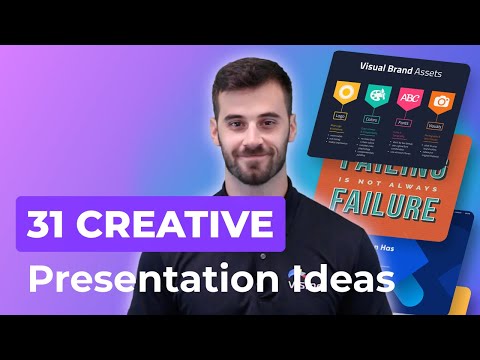How to insert a sound file into a PowerPoint presentation
How to insert a sound file into a PowerPoint presentation
Updated: 11/16/2019 by Computer Hope
Adding sound to a Microsoft PowerPoint presentation can be useful in making make a presentation more interesting and engaging. PowerPoint supports all common types of sound files including MP3, WAV, FLAC, MIDI, and WMA. To insert a sound file into a PowerPoint slide, follow the steps below.
- Open a PowerPoint presentation.
- Click the Insert tab.
- In the Media section on the Ribbon bar, click the Audio icon.
Note
The Media section of the Insert tab is often on the far right side, not next to Images section as shown above.
- In the drop-down menu that opens, select the Audio on My PC option.
- In the Insert Audio window, find and select the sound file you want to insert into the PowerPoint slide, then click OK.
- After the sound file has been inserted, an icon that looks like a speaker with sound coming out of it appears. You can move the sound icon to another location on the slide.
- Repeat the steps above to insert sound files on additional PowerPoint slides as desired.
Additional information
- How to change the background color of a slide in PowerPoint.
- How to insert a picture in Microsoft PowerPoint.
- How to add a video to a Microsoft PowerPoint presentation.
- See our Microsoft PowerPoint definition for further information and related links.
- Software help and support.