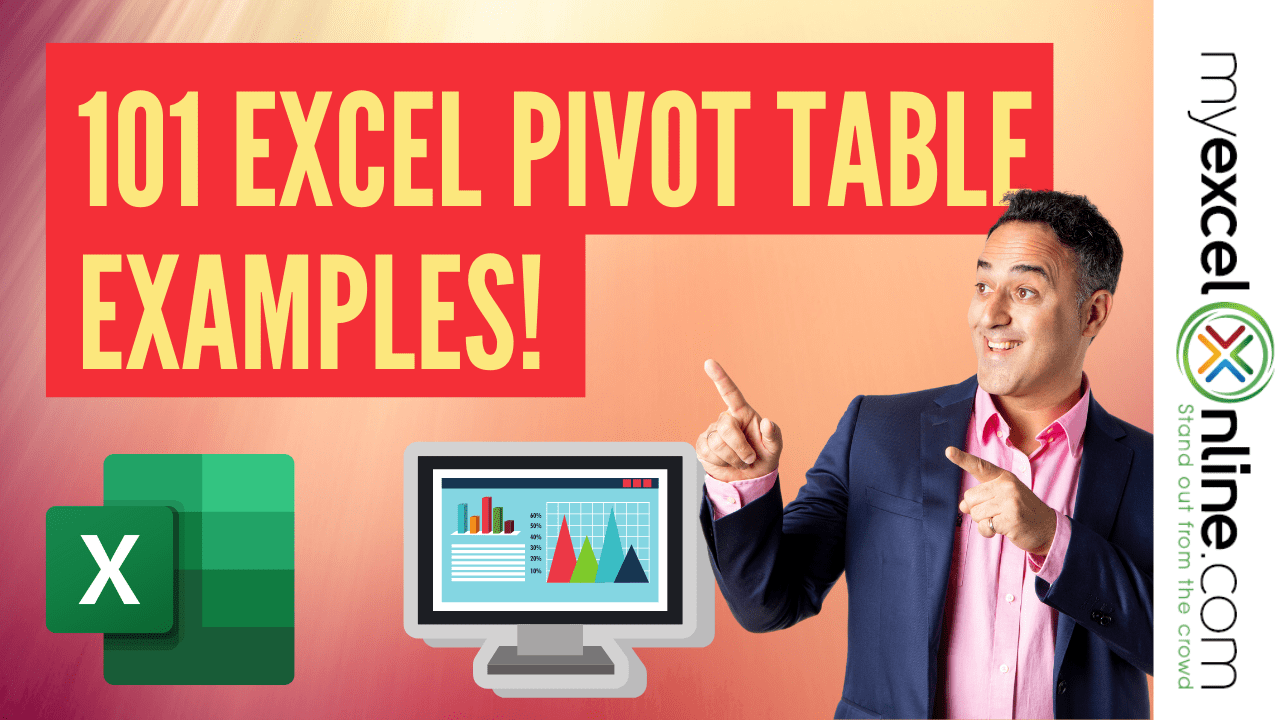Finding Cells using Data Validation - MS-Excel Tutorial
Finding cells using data validation
Most data validation settings that you assign to cells are invisible. (Okay, the List setting may be the exception here, but even the List setting is invisible when the cell pointer isn't in the cell.) To help you locate the cells in the active worksheet that use some sort of data validation criteria, you can use the Go To feature to find (and select) them:
- Press F5 or Ctrl+G to open the Go To dialog box.
- Click the Special button to open the Go To Special dialog box.
- Click the Data Validation option button and click OK.
Because the All option button underneath the Data Validation option is automatically selected by default, Excel selects all the cells and cell ranges in the worksheet that have some type of data validation criteria assigned to them. - Use the Enter or Tab key to move the cell pointer around the selection from cell to cell and from cell range to cell range.
- To find out what type of data validation a particular cell in the selected range uses, choose Data → Validation and check out its criteria on the Settings tab.
In a spreadsheet that uses many different types of data validation settings, you can find all the cells that use the same criteria. To do so, position the cell pointer in a cell that you know uses the criteria you want to find, open the Go To Special dialog box, click both the Data Validation and Same option buttons, and click OK.