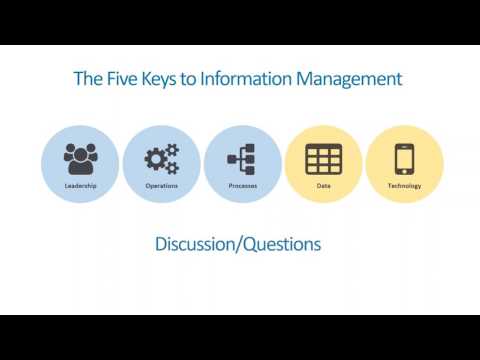/GettyImages-915098210-ac53aa02466441869f5bfb245e2970b5.jpg)
What's DPI? Image Resolution and Graphic Design Basics
DPI Resolution Basics for Beginners
DPI is one of several metrics relevant to graphic design and image editing
Resolution, scanning, and graphics size is a vast and often confusing topic, even for experienced designers. Some topics, including visual resolution, use different language based on the specifics of setting or intended use. In particular, the dots-per-inch resolution standard sometimes generates more angst than it resolves.
What Is DPI Resolution?
As it is used in desktop publishing and design, DPI resolution refers to the clarity of an image due to the number of dots of ink that make up a picture that is printed on paper. The term is probably familiar if you've bought or used a printer, a scanner, or a digital camera. DPI is one measure of resolution. Properly used, DPI refers only to the resolution of a printer, describing how many dots of ink will be physically applied to a piece of paper per square inch.
Dots, Pixels, or Something Else?
Other acronyms you'll encounter that refer to resolution are PPI (pixels per inch), SPI (samples per inch), and LPI (lines per inch). While all of these acronyms describe resolution, they each describe resolution in specific items.
- PPI describes the number of actual pixels per inch displayed on a desktop screen, monitor, TV, etc.
- SPI refers specifically to the number of samples taken in one linear inch in a scanner.
- LPI describes the distance that printed lines (being made up of individual dots) are from each other. This term used generally only used in commercial printing.
More About Those Dots
Whether printed on paper or displayed on your computer screen, a picture is made up of tiny little dots. In digital settings, each dot is called a pixel; it represents the smallest unit that comprises a composite image. In printing, a dot is called ... well, a dot. It reflects the precision of a half-tone printer that creates an image on paper by applying ink or toner to a page. In both cases, the size of the dot is relative to the hardware that expresses it; a dot or a pixel isn't an absolute measure of size.
There are color dots and there are black dots. In black-and-white printing, the size and shape of the black dots and how close or far apart they are printed creates the illusion of shades of gray, in a process called dithering.
The more little dots that are used (up to a point) the clearer the picture. The more dots in a picture, the larger the size of the graphics file.
Resolution is measured by the number of dots in a horizontal by vertical (or square) inch. Each type of display device (scanner, digital camera, printer, computer monitor) has a maximum number of dots it can process and display no matter how many dots are in the picture.
Connect the Dots of Resolution
A 600 DPI laser printer can print up to 600 dots of picture information in an inch. The number of pixels per inch displayed on a computer monitor can vary depending on the size of the display. Typically, 13-inch displays have over 200 PPI.
When a picture has more dots than the display device can support, those dots are wasted. They increase the file size but don't improve the printing or display of the picture, because the resolution is too high for that device.
A photograph scanned at both 300 SPI and at 600 SPI will look the same printed on a 300 DPI laser printer. The extra dots of information are "thrown out" by the printer but the 600 DPI picture will have a larger file size on the computer that it is saved to.
When a picture has fewer dots than the display device can support, the picture will not be very clear or sharp. If you print a 72 PPI picture to a 600 DPI printer, it won't usually look as good as it does on the computer monitor. The printer doesn't have enough dots of information to create a clear, sharp image. (However, today's inkjet home printers do a pretty decent job of making low-resolution images look good enough much of the time.)



/adult-art-artist-297648-401c8b72a004494a920fc71aa23796cd.jpg)
/GettyImages-159108946-58dd49885f9b584683da2bd2.jpg)