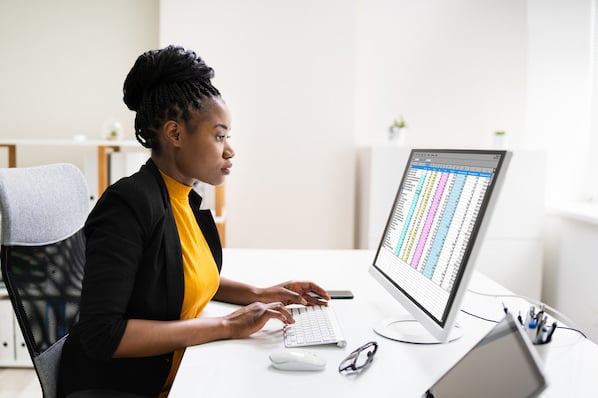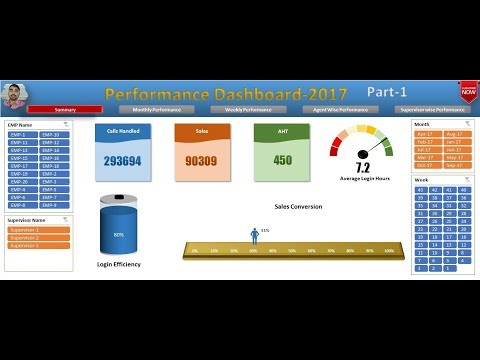Sending Out a Workbook for Review - MS-Excel Tutorial
Sending Out a Workbook for Review
Excel makes it a snap to send out the workbooks that you've annotated for review to all the people who should comment and make changes. Prior to sending out a workbook for review, you need to turn on file sharing.
Then follow these steps:
- Choose File → Send To → Mail Recipient (For Review).
Excel then opens your e-mail program (such as Outlook or Outlook Express), starts a new e-mail message, and attaches the current workbook as an e-mail attachment. The program also automatically fills in the Subject line of the message, asking the recipient to review the attached file, and inserts the following text into the body of the message:
Please review the attached document. - Fill in the recipient's e-mail address in the To text box, along with the addresses of any other people you want to copy in the Cc text box.
- Click the Send button to send it off to your recipient(s).
Replying with changes
When your recipients receive the e-mail message and open the attached workbook file in Excel, the program automatically opens the Reviewing toolbar (if it's not already displayed in the Excel window) as it opens the file.
The reviewers can then use the Next Comment and Previous Comment buttons on this toolbar to jump from comment to comment in the workbook. They can then respond to your comments by making changes to cells that have been flagged or by adding comments of their own.
When they're ready to send their changes and responses back to you, they click the Reply with Changes button on the Reviewing toolbar. Excel then opens their e-mail programs with a new message to which your modified version of the workbook is automatically attached. This new message also has the Subject field filled in and sports a short message in the body stating that they have reviewed the attached workbook. All they have to do is fill in your e-mail address (as the original sender) in the To field and then click the Send button to send the modified workbook back to you.