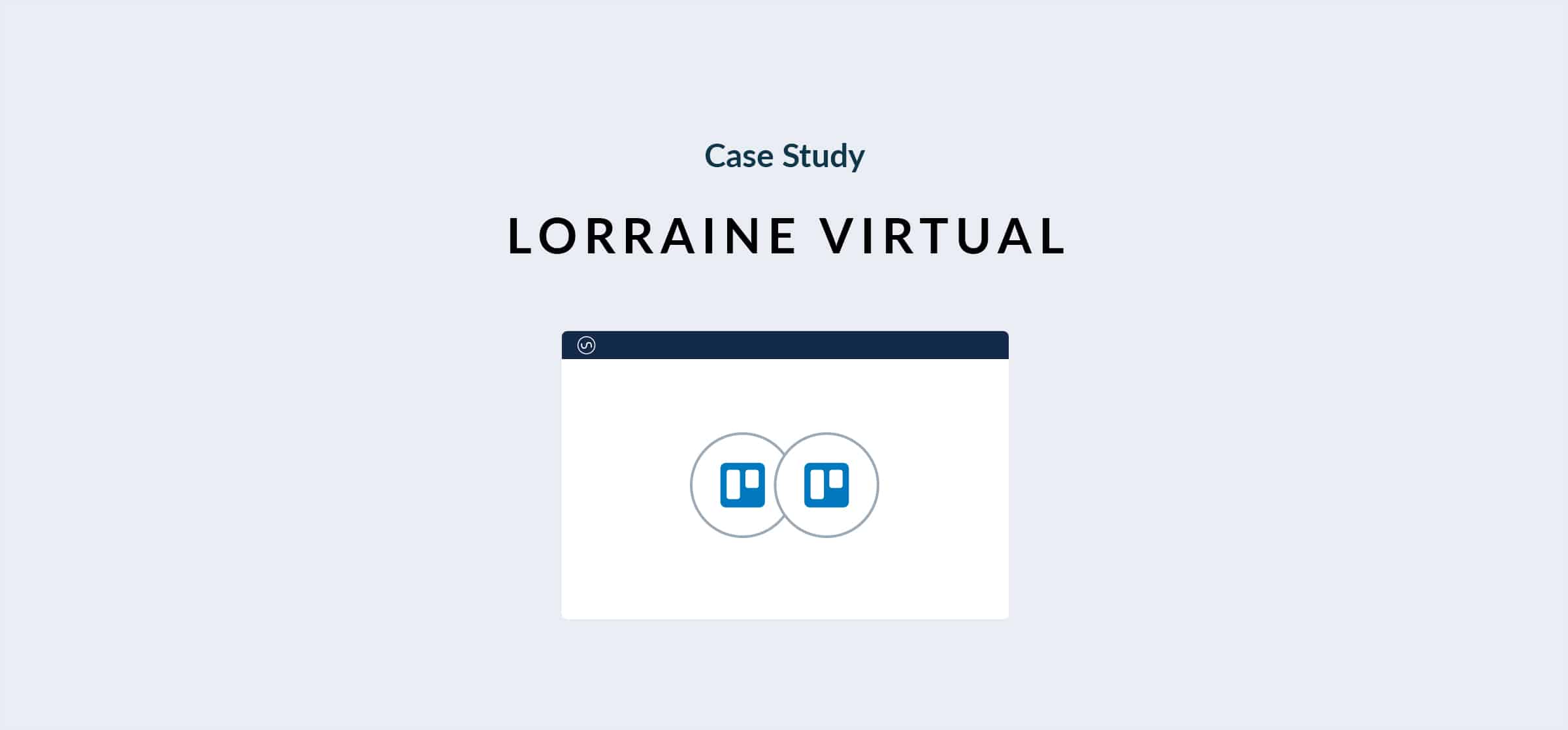Managing Project-Based Learning in Trello: A Case Study
Managing Project-Based Learning in Trello: A Case Study
December 19, 2013
Sticky notes on the wall of the Wikimedia Foundation office (Photo credit: Wikipedia)
This is a reflection on the process for using Trello in Project-Based Learning that will hopefully help you decide if Trello is right for your projects. I have written before how much I like using Trello for personal task management and for organizing small work groups– it’s been my personal to-do list manager for over a year and has helped me successfully manage small teams at work. I had the opportunity to co-teach a Collaborative Mobile App Production class at UC Berkeley, and the teacher decided to use Trello as the main collaboration space for the class. Unlike the rest of the team, I did not attend most of the in-person class meetings and had to rely on Trello to see what activity was happening on each task. This made for an additional “trial by fire” to show Trello’s strengths and weaknesses when working with teams who can only meet over the Internet without that in-person contact.
Why Trello?
Authenticity
Trello is an example of a Kanban task management tool, a system developed at Toyota for managing automobile production. It is ideally suited for production-oriented projects, offering a flexible, responsive, and efficient method that promotes transparent communication between workers and managers. This type of system is popular among modern software production companies— Trello itself was developed to manage production at Fog Creek Software. We agreed that using an authentic tool to track production of our app was preferential to use a more education-focused tool like an LMS. This gives students a more authentic experience and more closely reproduces the conditions in a real software development environment. Students who master Trello are taking their first steps forward in developing real-world project management skills, and this is a great way to build authentic skills into their educational tasks.
Flexibility
Trello is unique among project management solutions in that it allows users total freedom to define the different statuses that project tasks move through as they near production. Instead of only having “new”, “doing”, and “done”, project tasks could be moved through the various states like “Research”, “Development”, “Testing”, “Production” “On Hold”, etc. This enables everyone to see what stage the task is in at a glance and provides the flexibility to support unforeseen changes in the production process.
Trello is also flexible in the sense that it works seamlessly with many popular tools. Each user can link their Dropbox or Google Drive account to host files to share with the project team, and URLs from any other tool are also easily added to inline comments. This means that students can all work in their own favorite tools (GitHub, blogs, YouTube, etc.) and share their materials into the central collaboration space. This is a great feature because it frees students to use whichever tools they are comfortable with instead of a standardized tool provided by the institution.
Transparency
Trello is designed to be a central place where everyone comes to see what’s going on in the project. Each task “card” has its own activity feed on the back, where everyone working on that card can discuss, share, show and tell, and generally create a paper trail of how the process is going– all out in the open. These cards support Twitter-style “@mentions”, so you can refer to people by name, notifying them and drawing them into the conversation via the app’s notifications. This feature has the potential to help teams see more of what each other is doing and reduce “siloed” work practices. Each card also supports file uploads, so it’s possible to share multiple revisions of an image design as it evolves or share PDF readings within task groups. This makes it very easy for the teacher to jump in the middle of a student conversation and see quickly what work and communication has been happening on this topic since last contact. Of course, this depends on students’ communication skills and committment to regular posting– more on that later.
Using Trello with the Class
Learning Curve
The basic concept of Trello is extremely easy to understand, and there are some less obvious features that reward those who really acquaint themselves with the tool. By and large everyone in the class adapted to working in Trello during the first week of class. While everyone was able to get in and start working quickly, it became clear that using Trello effectively is a skill, requiring shared norms among team members and a deeper exploration of its more subtle features.
A minute to learn, a lifetime to master.
Trello works best when everyone looks at it constantly, and makes frequent updates (almost Twitter style) to show the progress on tasks. Fog Creek keeps flatscreen monitors on their walls showing the Trello board as a way of emphasizing that this is THE RECORD of all project tasks’ status.
Want people to know what’s current? Make sure they’re always looking.
My experience with group members is that they vary in how often they check the Trello board. This is something where teams need to develop norms around checking and updating it to reflect all progress on key tasks.
One mistake we made was using one Trello task for huge undertakings like “research photo editing apps”, which led to ongoing discussions that never really moved the task closer to the “done” list. The tasks themselves need to be focused enough that you can complete baby steps in a sitting or (at most) a couple days. To be effective here, narrow your tasks to something like “find three photo apps that enable stickers and write reviews of each”. This way, someone opening the card can see at a glance what information is there and what the status of this task is.
Another common mistake was failing to “close the loop” on communication tasks. Team members would log in to Trello , see what they had to do, and then go off to build a solution without posting updates on the task. Someone looking in Trello would see a disused card with little activity on it, when the reality was that there was a lot going on somewhere else, “off the record”. You will need to establish a clear expectation that your team members post updates frequently, even if it means links out to the tools they’re actually working in (Trello plays nice with most webapps, like GitHub, Google Docs, Dropbox, etc.).
Communication
We learned that Trello is a good tool to document steps along the way to completing tasks, but it’s not an all-in-one communication tool that completely replaces email, instant messaging, or even an LMS course space. Even though it has Twitter-style @mentions to draw people’s attention to certain cards, it’s no replacement for a comprehensive messaging solution. Ideally, you should pair it with a system that offers email, instant messaging, and collaborative docs. We used Trello in unison with Google Docs, Gmail, and Hangouts, which worked well together to cover most types of collaboration. We could have just as well used it inside of Canvas or another LMS and it would have been great for managing tasks without having to serve as our sole method of communication.
For me as the remote team member, there was a lot that happened in class meetings that never made it into the Trello. The team would develop new terminology and ideas as they talked in class, and I would have a hard time connecting the dots via the Trello conversation fragments. We still needed to schedule checkins via Google Hangouts and email regularly so I could get updated with different project teams and the other teachers.
Calendar Integration
During our pilot, Trello added the ability to send granular updates to your favorite calendar using the iCal standard format. I had been using community hack TrelloCalendar for this, but the official integration is a welcome way to make sure you get notified of upcoming deadlines in your calendar of choice. I’d recommend establishing a shared calendar with your team and making sure that deadlines appear there too.
Survival Guide: Hojoki
My biggest problem using Trello from a distance was the fact that our team members were working in various tools and not leaving coherent “paper trails” about key tasks in the Trello . I could have just implemented a “human fix” for this problem– you can get your team together, address the issue, and ask people to adjust their workflow so there’s an official record of progress on tasks. I didn’t have time to do that, so I came up with a technological fix that worked great. I used Hojoki to create an uber-workspace which tied together all the activity from the Trello , Dropbox, GitHub, Evernote, and more into one coherent activity feed.
One workspace to rule them all!
This enabled me to see all of the activity and interactions that everyone on the team was doing in chronological order, which completely solved the issue of communication gaps in Trello . Hojoki even lets you comment on each update in the tools your team is using and nobody has to leave whichever tool they’re working in. It’s amazing.
Hojoki really served as the glue to enable me as a co-teacher to see and manage all the activity in the whole course, no matter which app students were working in. This enables your team the freedom to choose their favorite tools, and lets you monitor activity at a birds-eye view to make sure everything is orchestrated.
Conclusion
After this experience, I am still extremely positive about Trello as a project management software. A tool like this doesn’t have to do everything you want all in one– it does one thing well, clearly serving as a meeting place where everyone can get on the same page and know what to do next. It’s easy to learn and flexible enough to convey updates from any 3rd party tool– as long as your team posts frequently and watches for updates.
You can manage a fairly large scale project using only the free version of the app, which gives Trello a huge advantage over paid competitors like BaseCamp and Teambox. The weaknesses of Trello are really the weaknesses of the humans on your team– you can overcome these weaknesses by communicating with your team about the way you work together with the tool. AND/OR…. you could use a tool like Hojoki to bind Trello with a larger suite of free cloud collaboration tools and turn that chaos into a coherent experience that works with everyone’s favorite tools.
As an experience in project-based learning, we have shown that students can work with authentic, real-world project management tools to accomplish real work. In this context, Trello is a gentle and powerful introduction to real-world project management software that can help students coordinate and collaborate effectively in future projects and work experiences.