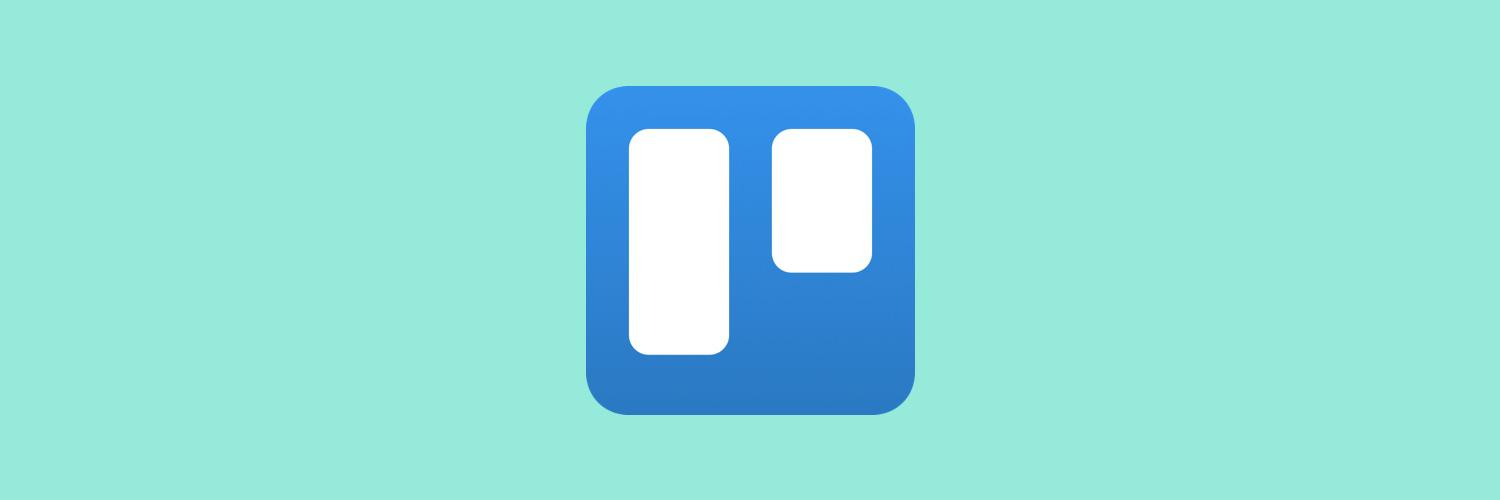How to Use Trello Business Class Advanced Features
Get the most out of Business Class
Take your company to the next level with Business Class. Learn how to use Trello’s advanced features to help your team do their best work and keep your data safe.
Whether your team specializes in one area or is cross-functional with members from various departments like marketing, human resources, support, or engineering, you need a flexible digital Workspace that can adapt to every team and provide more clarity on projects.
Trello Business Class allows you to coordinate and manage your work with more perspective, get rid of tedious and repetitive tasks, and share information safely. This popular option in Trello is here to give some extra fuel to your team while securing a safe experience for everyone.
SECTION OVERVIEW
In this section you'll learn how to:
- Leverage Trello Views
- Create Advanced Checklists
- Unlimited Power-ups
- Automate more tasks
- Manage Users and Data
Leverage Trello views
Trello Business Class is the best option when you need to boost your team's productivity, obtain an improved perspective of the work that needs to get done, and analyze meaningful data for better decision-making. In addition to the board view, you can add more perspective to the project and task at hand with views.
Timeline view
When you need to create a clear, visual plan of your work based on dates, Trello’s Timeline view allows you to get more overview of your project and track the progress over time.
- Add new project tasks and easily specify starting and ending dates to see how all the moving parts piece together
- Adjust the dates by dragging and dropping.
Calendar view
Determining when planned project activities should start or stop makes it easier to accomplish tasks and take action ahead of time to make sure your team’s to-dos are on track. Bring perspective to project dates with the Calendar view.
Whether managing a monthly marketing calendar, or staying on top of today’s to-dos, Calendar displays start dates, due dates, and advanced checklist items that have due dates in one convenient place.
- Add dates to your tasks and get clear vision of what work lies ahead
- Adjust the dates by dragging and dropping.
Dashboard view
Being able to quickly analyze the workload distribution or identify bottlenecks can help your project and team perform better. With the Dashboard view you can visualize key metrics like due dates, assigned cards, and cards per list to keep stakeholders aligned and confidence running high.
- Add, remove, and edit Dashboard tiles with a wizard to customize your visualizations of several data points.
- Populate your dashboard with charts based on cards per list, per label, per member, and per due date status, and instantly evaluate your team’s workload.
Table view
Sometimes you need to add another dimension to your team projects and see what’s going on over multiple projects and boards. The Workspace Table view allows you to see cards from multiple Trello boards across your Workspace. Much like a spreadsheet, you can:
- See cards from multiple boards across your Workspace.
- Filter by lists, labels, members, and dates to access the data relevant to you.
Map view
Locations are an important part of planning events, launching over various territories, or organizing work in the field. With the Map view, locations can be added to cards and visualized geographically on a map. Just like viewing cards on a board or in a calendar view, the Map view adds another level of perspective to the way information can be organized and shared in Trello.
Want to learn more about Trello Views? Learn more here.
Create advanced checklists
Sometimes a team needs to go a little deeper to bring a project together. With Trello Business Class, you can add due dates and assign members to keep track of the subtasks to accomplish your mission. The advanced checklist functionality lets you polish your project at the micro-level.
- Assign members and dates to checklists items and don’t let small tasks slip through the cracks.
- Your checklist will then appear in your Calendar view so you can get more clarity on what lies ahead. Access the ‘Your Items’ tab on your Trello Home screen so you can stay on top of all your to-dos.
Unlimited Power-Ups
Having the right context for the work that you need to get done is key when you are working in teams. Allowing you to bring the conversations, documents, tickets, and designs from other apps to your project helps you eliminate communication silos and avoid context switching.
Business Class gives you access to unlimited Power-Ups, so you can have all the power of Trello at your fingertips when needed. Power-Ups go from board utilities such as Custom Fields, Card Repeater, or List limits, to connecting your boards to more than 200 powerful apps and integrations. Time to try them all!
Automate more tasks
Time is the most valuable resource in any project and sometimes, you just wish you had more of it. So why spend it on repetitive and tedious tasks that could take care of themselves?
With Trello Business Class you can recover the time you’ve lost, turn up the productivity a notch, and help your team work smarter, not harder. Make progress on your projects by creating rules, board and card buttons, and date-based automation without having to code a thing.
Take advantage of 1,000 command runs per Workspace and 200 per user (Workspace quota pools up to 6,000 max per month) and more admin power to disable commands on behalf of other users and perform other command maintenance.
Automation helps you with all of this and you don’t have to write a single line of code.
- Create card and board buttons: At the click of a button you can activate a series of on-demand actions at the card and board level.
- Set up Calendar and Due Date commands: For recurring tasks and regular board maintenance like moving and archiving cards, sorting lists, and adding new lists to a board, use the Calendar commands.
- Integrate automation with email and other apps: Automatically share information and updates with external stakeholders via email, Slack, or Jira.
Learn more about automation here
Manage users and data
Keeping security threats in line while you get set up for success can be challenging. As your team grows, you need to make sure that the right people have the right access to Workspace boards.
With Business Class, Workspace administrators have advanced security features at hand to make sure everything is running smoothly.
- Workspace membership restrictions: Make sure no one outside your company is added to your Workspace by setting Workspace membership restrictions by email domain.
- Board creation restrictions: Control who can create private, Workspace visible, and public boards. These can be set to allow any Workspace member, only admins, or nobody. This is really important if you are worried about Workspace members creating public boards.
- Board deletion restrictions: The last thing you need is an important board accidentally getting deleted. Set which members of the Workspace can delete private, Workspace visible, and public boards.
- Inviting guests to boards: Decide which members can add guests to Workspace boards. An easy way to make sure that no one outside of your Workspace gets added to Workspace boards.
- Private board management: As an admin, you can see all the private boards within the Workspace. Even if you’re not explicitly a member of that board, you can you can make changes to any private board within your Workspace
- Exporting your data: Having all your boards in one place makes it easy to export all your data at once. On your Workspace page in Trello, click the Export button. You can even include attachments. This will give you a zip file that includes members, boards, and all other data in CSV and JSON formats, that you can open on your desktop.
Additional resources
BLOG
How To Use Trello Business Class Like A Pro
BLOG
Product Going Beyond The Board: A Whole New Trello Is Here