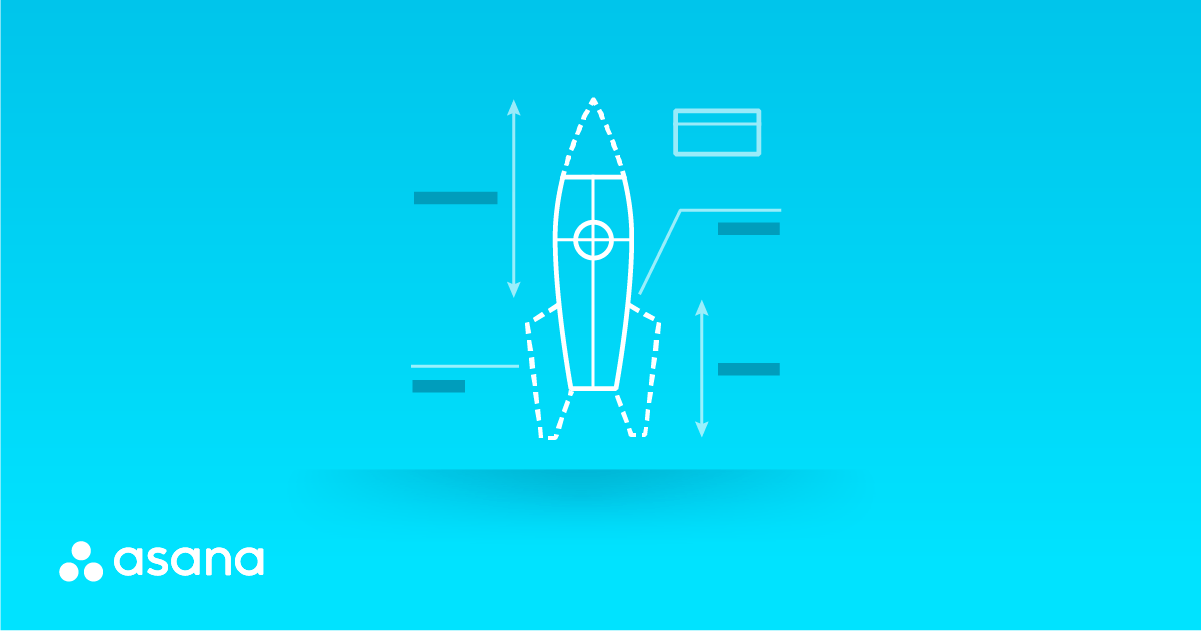
How to use Asana tutorial for new users | Product guide • Asana
How to start using Asana
- SKIP AHEAD TO
- Quick start demo
- Tips for tasks
- Create your first project
- Organize your project
- Managing your work
- How Asana's organized
- More resources
Welcome to Asana!
There's a lot our customers can achieve with Asana, but here's a quick rundown of the most important things to know when you're just getting started.
Want a trainer to walk you through this content and answer your questions live? Sign up for a training webinar.
Quick Asana demo walkthrough
Asana's look and features are ever-evolving—your screen probably looks different than this video—but the key concepts remain the same.
1. How to create a task
Everything starts with a task. Tasks are actionable to-do’s and the most important building block of Asana.
To create a task, start in a project, type a task name, then press enter to keep adding more.
Task best practices
0:41
- Make task names specific and action-based so it's clear what you need to do. Add a task description so the assignee knows what they need to do.
- Assign the task to a teammate and set a due date (even if it's just a guess). That way it's clear who is responsible for what.
- Attach files with any relevant context, information, or working documents. Also, make sure to attach completed files when you're marking the task complete so teammates can find your work and know it's done.
- Add teammates as task collaborators so they can stay up to date on task progress. You can ping them by @mentioning them when you comment on a task.
2. How to create your first project
Projects are how you organize and plan all of the tasks related to a specific initiative, goal, or big piece of work. You can visualize projects on list, board, calendar, or Timeline and toggle between these views at anytime.
Types of projects you can manage in Asana
You can plan and manage almost any project or process in Asana, but here are the most common examples:
See more examples in our ways to use Asana section or get started with a pre-made project in our templates library.
3. Organize your project
Group related tasks together with sections
Sections group your tasks, making it easier to parse the project. They’re most helpful for categories that won’t change as work moves forward. For example, you could create sections by timeframe (like quarters or month), project phase, or a Kanban style “to do,” “doing,” and “done.”
Sort and filter tasks in projects with custom fields
Custom fields are like spreadsheet column headers to help you filter and sort tasks in your project by things like priority, task status, cost, or approval. Group your project by clicking any header and using the filter and sort buttons.
4. How to find your work and updates about it
As projects move forward, and new work comes your way, Asana gives you lots of options to stay on top of it. Open the sidebar to quickly see:
My Tasks
My Tasks shows only the tasks assigned to you and when they’re due. Come back to My Tasks throughout the day to check off tasks you’ve completed, see any new work that’s come in, and get started on your next task.
Inbox
Inbox is a filtered news feed of updates, but only for the work you’re following. You can also respond to things right from Inbox and quickly navigate to your work.
5. How Asana's organized
Projects and tasks are the most fundamental building blocks of Asana.
- Organizations are based on your company’s shared email domain, and connect everybody within your company that uses Asana.
- Teams are functional groups in an Organization that likely correspond to general teams, like marketing or sales, or functional groups like "NYC Office."
- Projects are stored in Teams (and Portfolios) to track all the actionable steps, information, and communications towards achieving a goal, initiative, or objective.
- Tasks are stored in projects and make it clear who’s responsible for what by when. Tasks store all the files, conversations, and instructions related to it so they're easy to find in one place.
- Portfolios store groups of projects. You can use them to see all the projects and status updates towards an initiative or objective in one place.
More resources to help you learn Asana
Once you master the basics, you can keep building on them, and the Asana team will too. We have all different kinds of getting started resources so anyone can learn how they like.
I want to...ResourcesWatch quick videosWatch How to Asana or click through Asana LessonsGet trainingRegister for a live training or live feature demo; enroll in Asana AcademySkim tips articlesAsana Guide or Asana BlogTalk to someoneSign up for Asana Community Forum or hire an Asana trainer
Was this article helpful? Yes / No
- Asana
- Home
- Product
- Pricing
- Premium
- Business
- Enterprise
- Customer Success
- Asana Templates
- Trust & Security
- Status
- About Us
- Company
- Leadership
- Customers
- Diversity
- Careers
- Press
- Wavelength
- Asana Blog
- Investor Relations
- Sitemap
- Workflow Solutions
- Project Management
- Goal Management
- Agile Management
- Task Management
- Increase Productivity
- Work Management
- Project Planning
- To Do Lists
- See All Uses
- See All Teams
- Resources
- Asana Guide
- Forum
- Support
- App Directory
- Developers & API
- Partners
- Asana Community
- Certified Pros
- Events
- Asana for Nonprofits
- Learn
- Create a Marketing Plan
- Create a Project Plan
- Executive Summary Tips
- Kanban vs Scrum
- What are OKRs?
- What is Scope Creep?
- What's a Gantt Chart?
- Write a Creative Brief
- Write a Vision Statement
- See All Guides
© 2021 Asana, Inc.






