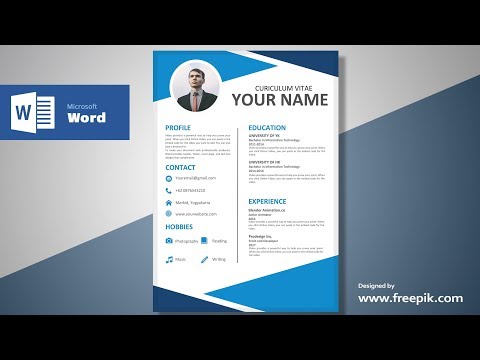How to create a mail merge in Microsoft Word - University of Southern Indiana
How to create a mail merge in Microsoft Word
February 10, 2017
By Chaze Patrick, Outreach and Engagement Marketing Assistant
Microsoft Word has many tools designed to save your time. Mail merge is a great function that can help you distribute your message in an organized, quick and seamless way to reach your audience. You have multiple options to draft letters, emails, envelopes and labels. Here are directions on becoming a Mail-Merge Master:
Mastering the Mailings Tab
- Open Microsoft Word and Create a New Document
- Under the “Mailings” tab, click “Start Mail Merge”
- Select the type of document you want to create: letters, email messages, envelopes or labels
- Select your recipients: Choose an existing mailing list from Excel or construct a new list in Word
- Insert your content based on the type of audience.
- Insert the appropriate merge fields. For example, Address Block for the recipients or the date the letter was drafted.
- Preview all content to confirm correct information
- Select the “Finish & Merge” and watch the magic happen!
This is just a sneak peek of the wonders of using Microsoft Word. Want to learn more? Check out the Lifelong Learning course: “Microsoft Word 2013: Business Applications” to become Wizard of Word: USI.edu/Word