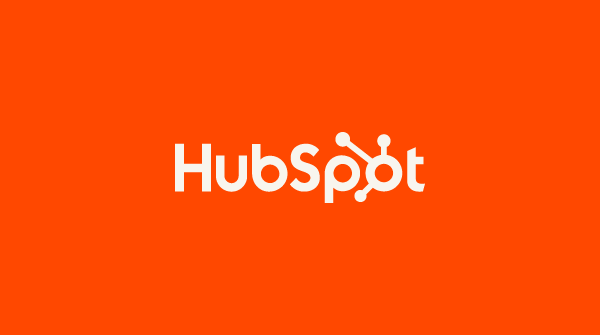Go To It and Select It - MS-Excel Tutorial
Go To It and Select It
Go out of your way and give names to the cell ranges that you routinely use in a spreadsheet.
One reason why I keep harping about this is because giving names to cell ranges enables you to use the Go To feature to instantly select the entire range whenever you need to refer to it. (This little tidbit is worth its weight in gold when it comes to a cell range in a spreadsheet that you routinely need to print out.)
After assigning the range names, selecting the entire table of data (for printing or for formatting) from anywhere in the workbook (I don't have to be on the same worksheet), takes only two steps:
- Press F5 or Ctrl+G to open the Go To dialog box.
- Select the range name you want (data_table, for example) in the Go To list box and then click OK.
Note that although using the Go To feature to select named cell ranges is by far the easiest way to do it, you can use this feature to select a range of cells by entering the address of the first and last cell in the range in the Go To dialog box as follows:
- Press F5 or Ctrl+G, and then enter the address of the first cell in the range to be selected in the Reference text box and click OK.
- Press F8 to switch Excel into EXT (Extend) mode.
- Press F5 or Ctrl+G, and then enter the address of the last cell in the range to be selected in the Reference text box and click OK.
- Press F8 to switch Excel out of EXT mode and back into Ready mode.
Don't forget the last step of this Go To procedure, or you'll really think Excel has gone haywire when any move you make in the worksheet continues to highlight intervening cells.