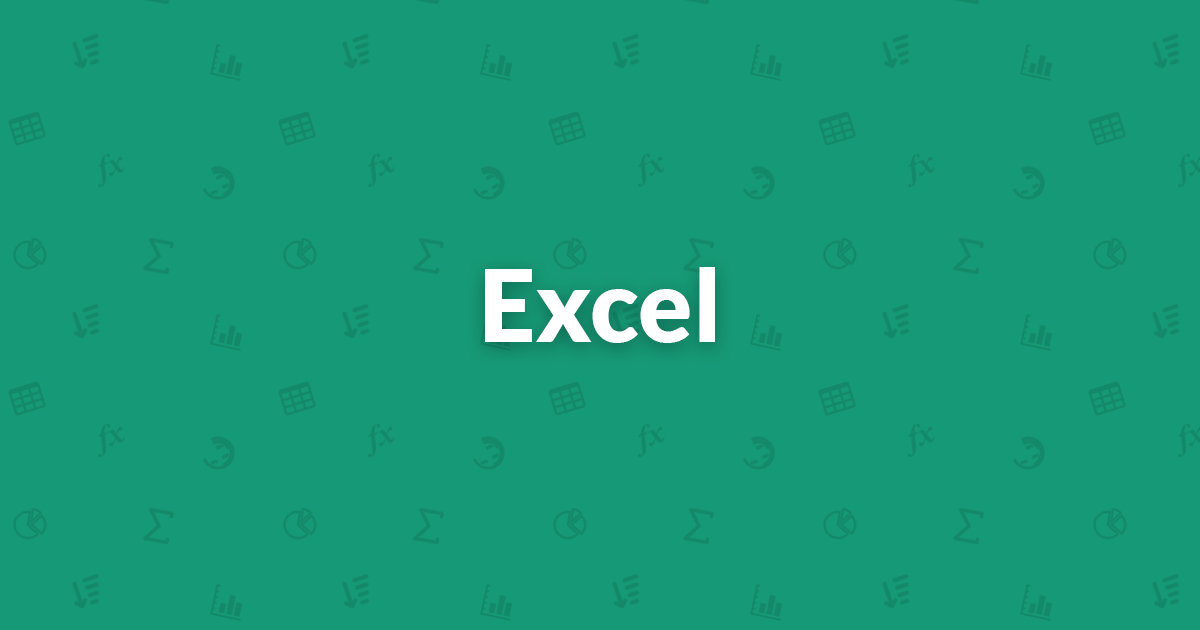Create a PivotTable to analyze worksheet data
Create a PivotTable to analyze worksheet data
Excel for Microsoft 365 Excel for Microsoft 365 for Mac More...
A PivotTable is a powerful tool to calculate, summarize, and analyze data that lets you see comparisons, patterns, and trends in your data.
PivotTables work a little bit differently depending on what platform you are using to run Excel.
Create a PivotTable in Excel for Windows
Select the cells you want to create a PivotTable from.
Note: Your data shouldn't have any empty rows or columns. It must have only a single-row heading.
Select Insert > PivotTable.
Under Choose the data that you want to analyze, select Select a table or range.
In Table/Range, verify the cell range.
Under Choose where you want the PivotTable report to be placed, select New worksheet to place the PivotTable in a new worksheet or Existing worksheet and then select the location you want the PivotTable to appear.
Select OK.
Building out your PivotTable
To add a field to your PivotTable, select the field name checkbox in the PivotTables Fields pane.
Note: Selected fields are added to their default areas: non-numeric fields are added to Rows, date and time hierarchies are added to Columns, and numeric fields are added to Values.
To move a field from one area to another, drag the field to the target area.
Need more help?
You can always ask an expert in the Excel Tech Community or get support in the Answers community.