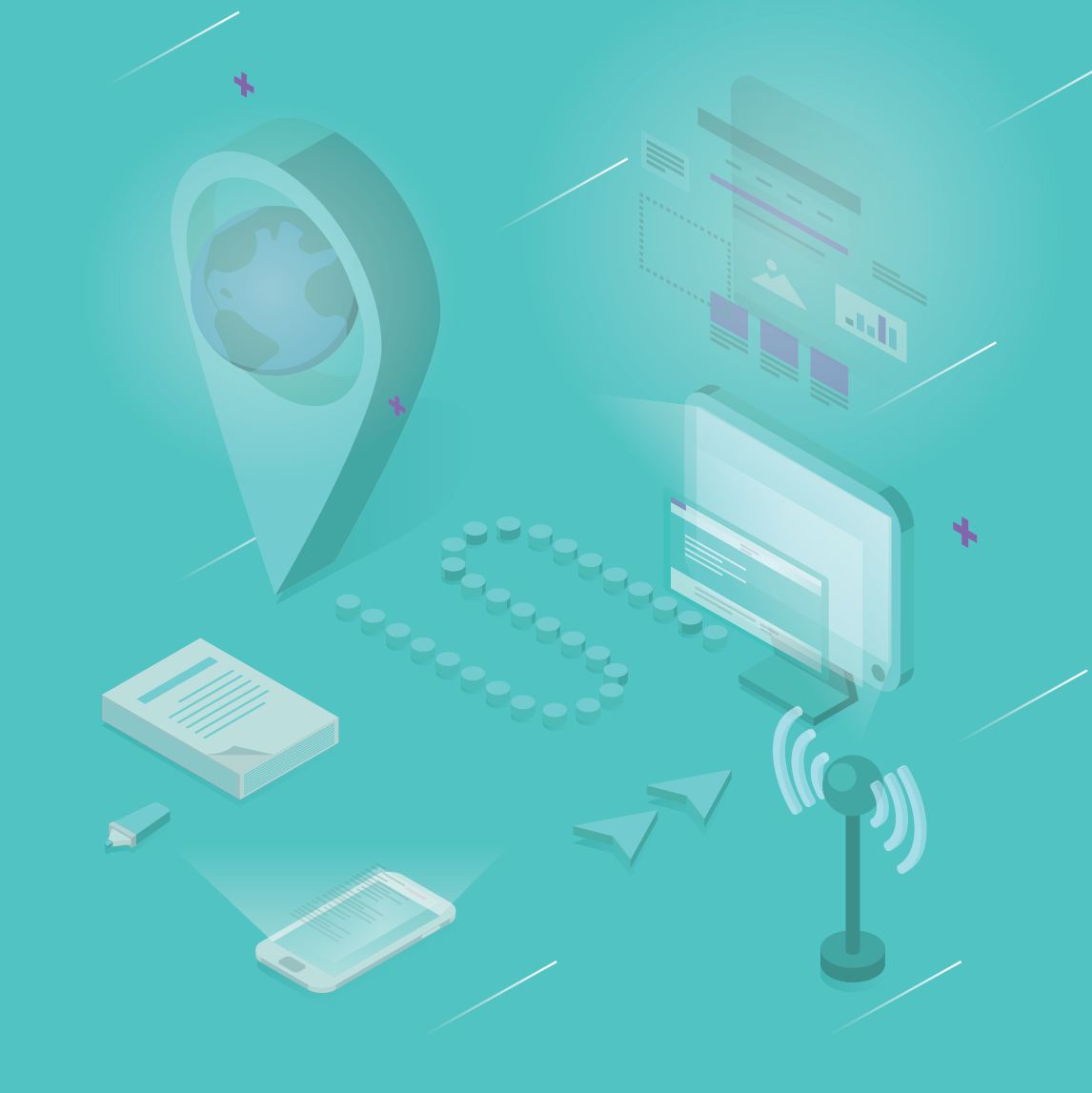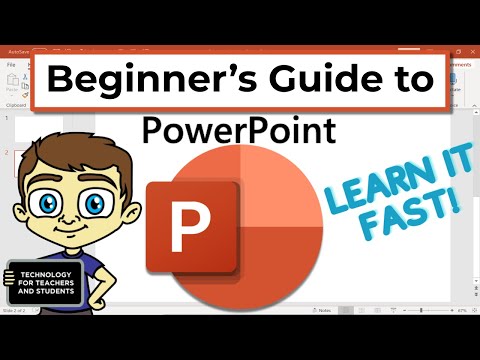About the Broadcast Slide Show feature - PowerPoint
About the Broadcast Slide Show feature
PowerPoint for the web
The Broadcast Slide Show feature, a capability of PowerPoint 2010, allows you to view a PowerPoint slide show in your browser while the presenter runs the slide show remotely.
Note: You do not need PowerPoint to watch a broadcasted slide show. All you need is a web browser.
Do I have to do anything to watch the slide show?
No, you don't have to do anything to watch the slide show that is being presented. The slide that you see in the browser changes to stay in sync with the slide that the presenter is seeing.
Are there any restrictions that I need to be aware of to watch a slide show?
This feature is supported for viewing in Windows Internet Explorer, Mozilla Firefox, and Safari for Mac.
You will not be able to hear the presenter or other sounds through the browser. Narration and sound is not supported in the viewer.
Ink, annotation, and pointers are not displayed in the browser.
Any other open applications on the presenter's desktop are not displayed in the browser.
The viewer does not display the presenter's desktop, only the PowerPoint slide show. If the presenter switches to another application or opens a hyperlink in their slide show, the last slide viewed remains in the viewer.
The browser won't be able to display any video contained in the broadcasted slide show.
How can I broadcast a slide show myself?
If you have PowerPoint 2010 and a hosted broadcast service provided by your organization, you can broadcast a slide show of your own. A Windows Live ID can be used with the Microsoft PowerPoint Broadcast Service in PowerPoint 2013 and later.
To broadcast your own slide show, do the following:
Open PowerPoint.
Important: You must have PowerPoint 2010 or later to use this feature.
Open the slide show that you want to broadcast.
On the Slide Show tab, in the Start Slide Show group, click Broadcast Slide Show.
To learn more about how to broadcast a slide show, see the PowerPoint article Broadcast your presentation to a remote audience.
A subscription to make the most of your time