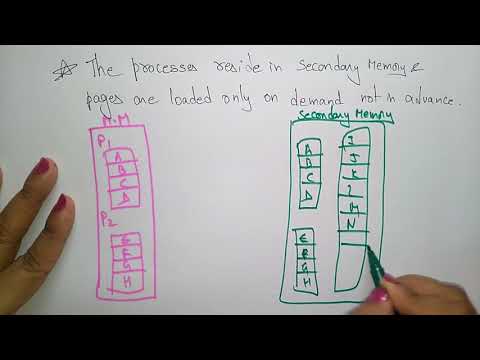Windows 10 - Parental Control
Windows 10 allows you to set up a child’s account for your children. This account will allow you to establish restrictions on how the account is used and monitor what your child does.
To create a child’s account, follow these steps −
Step 1 − Go to SETTINGS and choose Accounts.
Step 2 − In ACCOUNTS, select the Family & other users option.
Step 3 − Click the “Add a family member” button.
Step 4 − Choose what family member you want to add (child or adult)
Step 5 − You will then be prompted to create an account for your child. If they don’t have an e-mail account, you can create an Outlook account for them.
Step 6 − Provide a phone number for account security. This will be used in case the account is hacked or inaccessible.
Step 7 − Choose from some notification and experience options, for example, if you want to receive promotional offers from Microsoft.
After creation, your child can log in to his own Windows 10 account.
In addition, you can choose to monitor what your child does in his account by turning on reports on his activity −
You can also choose to block “inappropriate websites” to limit your child’s browsing only to allowed websites.
Finally, you can also establish when your child is allowed to log in by establishing a schedule −