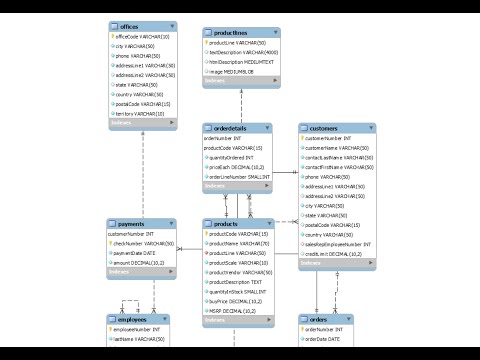/gimppluginslead-0ffc845d3c26437fa40004dc1725ff8d.jpg)
The 9 Best GIMP Plugins of 2021
The 9 Best GIMP Plugins of 2021
Maximize your photo editing experience with this free software
GIMP is a powerful, free photo editing tool that can rival even PhotoShop in terms of features and final product, provided you know how to use it correctly. To really boost your creative power in GIMP, though, you’re going to need these GIMP plugins.
The GIMP Registry used to collect GIMP plugins is no longer supported, so you’ll have to track them down yourself and ensure they work with your current GIMP version. Some of the most popular GIMP plugins, like GIMP DDS and BIMP don't work on the latest versions of GIMP.
For Filters: G’MIC
What We Like
Over 500 filters.
Gives you powerful filter options, covering nearly every type of filter you might need.
What We Don't Like
Can get too technical for some users.
Despite over 500 filters, it won't always have what you need out of the box.
Sometimes all you need is a quick filter, and G’MIC offers over 500 of them, plus additional effects to add into your GIMP toolkit. And as an open-source project, the community is constantly adding new filters to the massive selection.
Whether you want to just enhance the colors of an image, or you want to make a photo look like a painting, G’MIC has an impressive range of options that will definitely cover whichever GIMP filter you need.
For Removing Unwanted Objects: Resynthesizer
What We Like
Gives users functionality equal to Photoshop's Content Aware fill.
Makes it easy to remove images and add textures.
What We Don't Like
Hasn't been updated in a long time.
While Resynthesizer is one of the oldest GIMP plugins of all time, it’s also one of the most useful and surprisingly still supported thanks to the GIMP community.
Resynthesizer essentially takes one of the most popular features from Photoshop—Content-Aware Fill—and adds it to GIMP. It can sample texture from a photo and easily create more of that texture.
While there are multiple uses for this, it’s most often used to remove unwanted images—say, that Starbucks cup from your photo of a medieval knight—without any hint it was ever there.
For Editing RAW Images: Darktable
What We Like
Gives GIMP users the ability to edit RAW images.
User-friendly interface.
Easy to begin working with RAW images with little to no training.
What We Don't Like
Doesn't have as many advanced features as other GIMP RAW plugins.
Some users might prefer a different interface.
If you’re into photography, there’s a good chance you like to work with RAW images or images that haven’t been compressed at all. The thing about RAW images is they create big file sizes and add a whole new set of challenges.
Darktable makes editing RAW images in GIMP easy, but also offers advanced features for those who need them. What sets Darktable apart from other GIMP RAW editors is its focus on the user interface, making it intuitive and accessible no matter what your initial skill level is.
For Making Your Life Easier: Duplicate to Another Image
What We Like
Automates a task that would normally be tedious.
Easy to use.
What We Don't Like
Technically something you can already do in GIMP, it just makes it easier.
The Duplicate to Another Image GIMP plugin allows you to create a new image from any selection right in the GIMP editor. This will save you mountains of time from having to edit images and open new files just to get the selection you need. It’s not groundbreaking, as this is something you could technically already do, but it makes it much, much easier.
For Working With Layers: Layer via Copy/Cut
What We Like
Makes it easier to create new layers using selection functions.
What We Don't Like
Another function you can technically already do, even though it's a bit tedious.
This Layer via Copy/Cut plugin allows you to add another popular Photoshop feature: being able to create new layers from selections using the copy/cut functions. When you have to figure out how you’re going to stack every layer just the right way, Layer via Copy/Cut gives you a quick and easy solution.
For Stitching Images Together: Hugin
What We Like
Gives you the ability to stitch multiple images into one, seamless panorama.
Adds functionality to create image distortions.
What We Don't Like
High learning curve.
Takes a long time to get proficient.
Sometimes you can’t get it all in one shot, and that’s where the Hugin plugin comes in. Hugin gives GIMP users the ability to stitch together multiple images to either create a mosaic or a flawless panorama image. If you’re willing to get in the weeds, Hugin will allow you to get panorama images pixel perfect, right within GIMP.
For Retouching Skin: Wavelet Decompose
What We Like
Offers the best option for retouching skin in GIMP.
Allows you to adjust coloring and stains or edit other odd objects in the image.
What We Don't Like
Can be tedious to work through the scaled layers to get desired effect.
If you’re working with images that have people in them, you’re inevitably going to be doing some skin retouching. While GIMP’s built-in toolset offers some options, Wavelet Decompose is by far the most powerful retouching tool you’ll find out there.
It works by taking a single layer and breaking it up into multiple layers of fine details, allowing you to finely tune your images, and remove things like blemishes or unwanted wrinkles. Wavelet Decompose can also be useful for tweaking colors or removing other unwanted oddities from your images.
For DDS Users: GIMP DDS Plugin
What We Like
Gives users of older GIMP versions the essential ability to edit and create DDS files.
What We Don't Like
Doesn't work with the newest version of GIMP.
Redundant for GIMP 2.10.x users since it has a built-in DDS feature.
While the newest version of GIMP doesn’t support this plugin anymore, that doesn’t mean you won’t need it. The good news is the latest version of GIMP finally supports DDS files out of the box, but if you prefer an older GIMP version, the DDS Plugin will still work for you, despite not being updated since 2013.
While you may not use DDS very often, this is an essential plugin to ensure you’re able to access and create every file type you may end up editing in GIMP.
For Everything Else You Might Need: Bundled Scripts
What We Like
Compiles useful scripts users can install and use in the newest GIMP version.
Adds many, many useful features in one bundle.
What We Don't Like
Could eventually include scripts that won't work in new GIMP versions.
A lot of GIMP plugins or extensions come in the form of scripts, but it’s hard to know what’s going to work with which version of GIMP. Luckily, the GIMP community has come to the rescue and figured out which plugin scripts work with the latest version of GIMP.
There a ton of effects added here, such as plugins to make your images look like cartoons, red-eye removers, a bunch of sharpness effects, and lots of color tools. You’ll also get a watermark plugin that allows you to create a watermark you can add to any image whenever you need it. While some of your old GIMP plugins may have stopped working, downloading this script bundle will fill in the gaps and get you back on track.