/Polaroid-Frame-2014-56a458855f9b58b7d0d68032.png)
Polaroid Frame Template Download and Instructions
How to Frame a Photo Like a Polaroid
Multiple ways to make photos look like Polaroid pictures
There are a few ways to make a photo look like a Polaroid picture. For example, you can import a Polaroid template into graphic editing software such as GIMP or Photoshop Elements, or you can use a web-based tool that adds Polaroid frames to images. There are also plenty of mobile apps that turn your photos into Polaroids.
Instructions in this article apply to GIMP 2.10 for Windows, Mac, and Linux.
How to Add a Polaroid Frame to an Image With Tuxbi
Tuxbi is a web-based photo editing tool that provides hundreds of free borders and other graphical assets. To frame a photo to look like a Polaroid using Tuxbi:
Go to Tuxbi.com and select Start Photo Editing.
Select the image on your computer that you want to use and click or press Open.
Select Add Effect.
Scroll down to the Frames & Borders section and and select Polaroid.
Enter a caption in the field under Caption and select Update.
You can also add text to the image and make other adjustments using the toolbar at the top of the page.
Select Save to download your new photo.
There are other free photo editing tools on the web that offer similar types of borders. There are also free Polaroid templates that you can download and use in your own editing software.
Add a Polaroid Frame to an Image on Your Phone
If you have a photo on your phone or tablet that you want to look like a Polaroid, you can use an app such as InstaLab to add a border to your image:
Download InstaLab for Android or iOS and launch it.
Tap IMPORT in the bottom left corner of the app.
Tap BORDERS and then select one of the Polaroid-like frames at the bottom of the screen. When you are satisfied with your selection, tap the down arrow in the top-right corner.
Tap Save.
How to Add a Polaroid Frame to an Image in GIMP
Using a free graphics program such as GIMP gives you greater control over how your final image will look, but you should still use a premade Polaroid template. A Google search for free Polaroid templates returns pages of results, so pick whichever one you like. Websites like Vecteezy have a number of free and premium options.
To frame a photo like a Polaroid using a template in GIMP:
Open the Polaroid template in GIMP.
Go to File > Open as Layers.
Locate the image on your computer. Select it and click or press Open.
Select your image in the Layers palette and drag it under the template layer.
If the Layers palette isn't visible, select Window > Dockable Dialogs > Layers to bring it up.
Click on your image and use the Scale tool to adjust the size so that it will fit in the Polaroid frame.
Select the Move tool and drag the image into the frame.
You may have to switch back and forth between the Scale and Move tools a few times before you get the positioning right.
When you are satisfied with the effect, save your work as an XCF file for further editing or export it as a JPEG or another image format.
You can use the same method to achieve a Polaroid effect in Photoshop and other graphics programs. You can also import your Polaroid template into a Word document.
What Are the Official Polaroid Frame Dimensions?
If you plan to create your own Polaroid frame, keep in mind that there are official standards for Polaroid pictures. To be authentic, your frame should fit one the following specs:
SX70 Polaroid
- Frame: 3.5 inches x 4.5 inches
- Photo: 3.125 inches x 3.125 inches
Spectra Polaroid
- Frame: 4 inches x 4.125 inches
- Photo: 3.625 inches x 2.875 inches



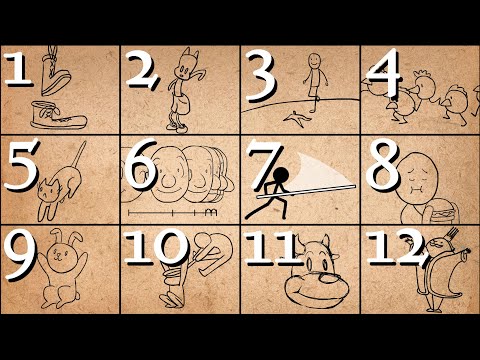
/picsart-android-7a3a7675a95c42e9974f106ca791c56e.png)





