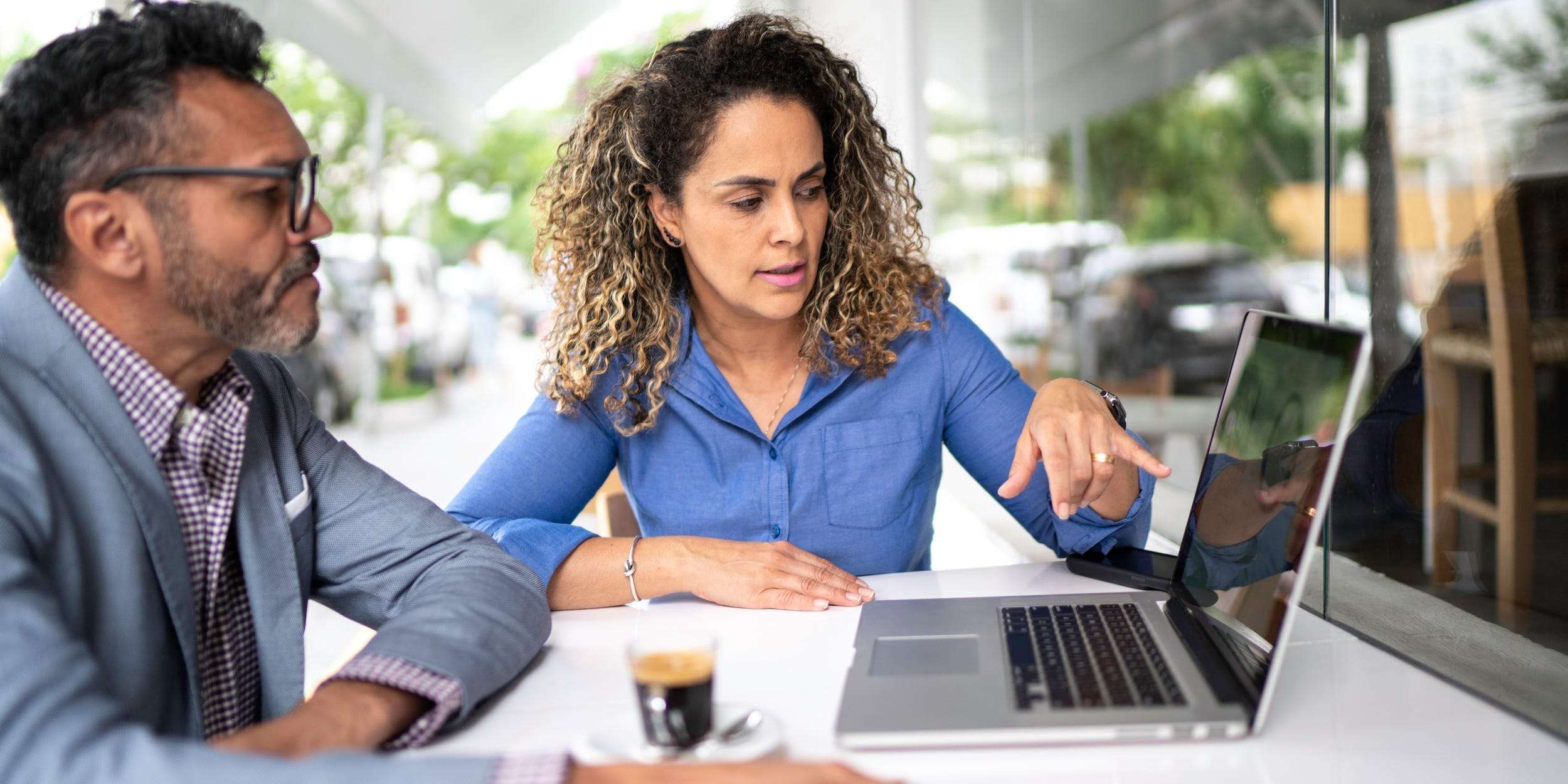Merging changes into the original workbook - MS-Excel Tutorial
Merging changes into the original workbook
When you open the modified workbook attached to the response e-mail in Excel, the program immediately displays a Microsoft Excel alert dialog box informing you that the workbook was sent for review and asking you if you want to merge the changes in this workbook back into the original workbook file. To do this, click the Yes button in the alert dialog box.
As soon as you do so, Excel merges all the changes made by the reviewer into the original workbook. Before you save the changes, you can use the Next Comment and Previous Comment button on the Reviewing toolbar to jump to and review the annotated cells (those with comments you originally attached and any that the reviewer attached in response).
If you and all your recipients use Outlook as your e-mail program on a network running the Microsoft Exchange Server, you can use the File → Send To → Routing Recipient command in Excel to create a routing slip that indicates all the people you want to review the workbook as well as the order in which they're to receive it and comment on its contents. This command enables you to have a group of people give their feedback to a workbook, all of which is automatically merged into the document by the time it returns to you.