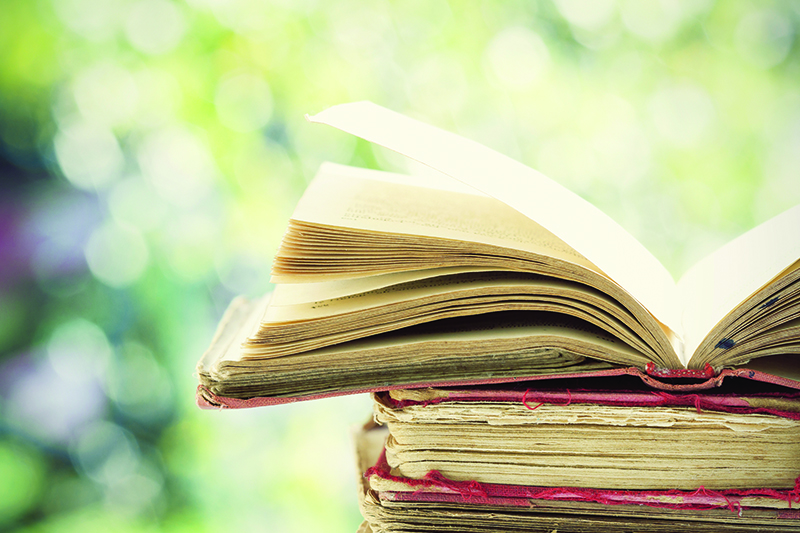/photoshop-artboards-4902b1528d034c25b631c06d15fcf3df.jpg)
How to Use the Artboards Feature of Adobe Photoshop CC
How to Use the Artboards Feature of Adobe Photoshop CC
Creating assets for mobile apps designed to work on different screen sizes often results in large PSD files containing multiple layers and a convoluted workflow. Photoshop artboards were introduced to streamline the development of graphics for mobile devices.
How to Create Artboards In Photoshop CC
When you create a new document in Photoshop, Artboard appears as a choice in the Preset Details dialog:
- Open Photoshop and select Create New.
- Select the Mobile tab.
- You'll see presets that include several iPhone sizes along with Android phones, iPads, Microsoft Surface devices, Macs, Apple Watch sizes, and a generic size for everything else. Choose one of the options, then select Create to begin work.
How Do Artboards Work in Photoshop?
The artboards feature in Photoshop works much like its Adobe Illustrator counterpart in that each artboard is treated as a separate layered document. Each artboard has its own layers, layer groups, text, smart objects, and anything else you can add to a Photoshop document. You can shift the layering order in each artboard as well as the order of the artboards themselves in the Layers palette.
How to Name and Duplicate Artboards in Photoshop CC
To duplicate an artboard in Photoshop:
- Right click the artboard in the Layers palette and select Duplicate Artboard
- Give the new artboard a name and select OK.
How to Use the Photoshop Artboard Tool
To adjust the size and orientation of your artboard:
- Click and hold the Move tool, and then select Artboard Tool.
- Select a preset Size in the tool options bar, or set a custom size and orientation.
- Select the plus signs (+) on each side of the page to add new artboards above, below, or beside the current selection.
How to Preview Photoshop Artboards on Mobile Devices
Since the Device Preview feature has been removed from Photoshop, and the Adobe Preview app for iOS is no longer available, users must rely on third-party preview apps to check their work for mobile devices.
Adobe suggests the Skala Preview app, which works with macOS to preview work on both iOS and Android devices. PS Mirror is available as a plug-in for Windows computers and as an app for Android and iOS devices for preview purposes.

/blue-color-meanings-1073961-4252542aa0374614a5633d4f5e270a02.png)