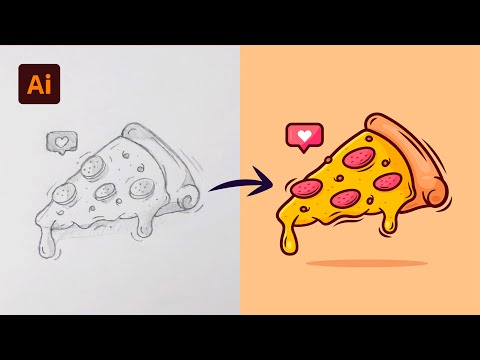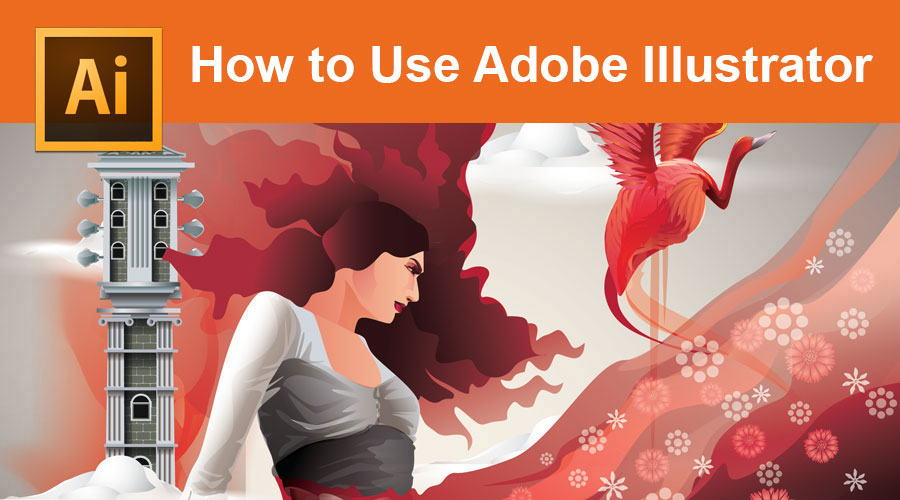
How to Use Adobe Illustrator | Top 12 Essential Tools in Adobe Illustrator
How to Use Adobe Illustrator
Home » Design » Design Tutorials » Illustrator Tutorial » How to Use Adobe Illustrator
Introduction to Adobe Illustrator
Adobe Illustrator is the industry-standard software for creating vector art efficiently and fast-paced and also for editing graphics as it offers a lot of tools and effects using which the users can do things such as scribble effects, create a brochure, use the pen tool, use swatches and colors, have fun with pattern, use mesh tool, creating logos and so on, however with continuous practice and hands in Illustrator one can easily trigger the skill out of their mind.
Various Tools Used in Adobe Illustrator
Now we will be looking at the various tools available as well as some practical examples that can be put to use.
1. Scribble Effects
The best way to start using tools in this software is the scribble effects. It means that we can create by writing some text in which we can use basic tools. We get habitual to these tools easily as we come across with the different coloring tools and different writing options.
2. Creating a Brochure
This way of getting started after writing text is related to it. Bring any brochure and start designing, i.e. try to incorporate the text which it has in it. This gives more practice by writing more text in different style and fonts. By doing this, we can make different formats like tree format, curved format, etc., which gives the practice of learning height, width, sizing, and layout.
3. Using the Pen Tool
If you want to learn and want to create graphics that could be transferred to Photoshop, then we should start using the pen tool. This is another important tool in this software. By using the Pen tool, simple shapes can be drawn, which creates a complex logo. Initially, don’t use colors for making graphics; use fill white and strokes black. It gives more time to concentrate on your graphic. One thing is noticeable that for fresher’s initially pen tool can be scary because it is the same as the pen which we use in a notebook. But this pen needs to be accessed with the mouse, which is not compatible with everyone; once you have mastered it, it is not an issue.
4. Enhancing Skills with Pen Tool
Once we get to know how to use a pen tool, we can create a bit more complex designs from start to end. By doing this, keep the background black and white till the time we enhance our skills.
Popular Course in this category
Course Price
₹4999 ₹27999
View Course
Related Courses
Adobe Flash Training (2 Courses, 1+ Projects)3Ds Max Modeling Training (5 Courses)
5. Learn Shape and Pathfinder Tool
When we draw graphics with the pen tool, it becomes hard to draw some shapes perfectly, like a circle, ellipse, rectangles, triangles, and stars. This is the tool that gives you readymade shapes that we can include in our graphic. If we use these shapes in our figure or graphic, it gets the more beautiful shape and looks more attractive. Also, for complex objects Pathfinder tool helps us in making shapes.
6. Using Swatches and Colors
When we are able to draw properly by using shapes and pen tool, then it can be said that we have become good at drawing. Now we can use different colors to get colorized graphics. When we go into a drill-down menu in the swatches panel, we get a color guide toolbar from where we choose to select a large number of colors. The most lovable thing is the skin tone palettes and the basic pattern texture; we can play with them by using colors.
7. Have Fun with Pattern
Well, it’s an art how much you play with them you get more fun. Playing seamlessly with more colors gives you more ways of creating new graphics. Here is the Pattern option where you can think of endless ways of creating textures. This is one of my favorite things which I like to play with.
8. Use of Mesh Tool
This is another important tool in this software used to make your graphics look more realistic and three dimensional. When we use colors in the graphics, it looks like a painting, so this mesh tool fills the graphic with the color more deeply and enhances the texture.
9. Test your Skills
After learning all the above tools in Adobe Illustrator, give yourself time to check what have you learned. Draw a Hamburger, basket, ball, bottle or graphic of any bird.
10. Creating Your Personal Logo
These tools in Adobe Illustrator is more than enough for your learning as you can start making your own logos by creating a simple layout. If you get stuck somewhere, then you can repeat the tutorials as well.
11. Creating Marriage Cards
Adobe Illustrator software also gives you a variable option of creating marriage cards, invitation cards or any cards for any events. We can import the designs, or we can create our own design, which gives enumerations to make more incomparable designs. So if u start making these cards and logos, you may opt for your new business and give you a seamless opportunity.
12. Image Trace
If you want to learn more, then there is one option called as Image Trace. This option allows you to import the jpeg image into the software. When the image is loaded into the application, we can live to trace the image. With this option, anyone can draw a three-dimensional image without having any skill to draw.
Practice Layers Panel
Every beginner would like to have something readily prepared. The above tools are more beneficial for those people as they get some of the graphics readily prepared. As it is a type of organized behavior when things are in the long run.
Conclusion
As learning tools in Adobe Illustrator are not a big thing or a hard job, it is just a part of the practice and drawing skills you have utilised. This is the advantage of using Adobe Illustrator software where you don’t have to invest money and spend lots of time. Using these Adobe Illustrator tools also triggers a skill out of your mind by continuous practice and hands in it.
Recommended Articles
This is a guide on How to Use Adobe Illustrator. Here we discuss the introduction to Adobe Illustrator with different tools and techniques used. You may also look at the following article to learn more –
- Tips For Adobe InDesign Users
- Features in Adobe Photoshop
- Adobe Illustrator for beginners
- Adobe Illustrator for Windows 8