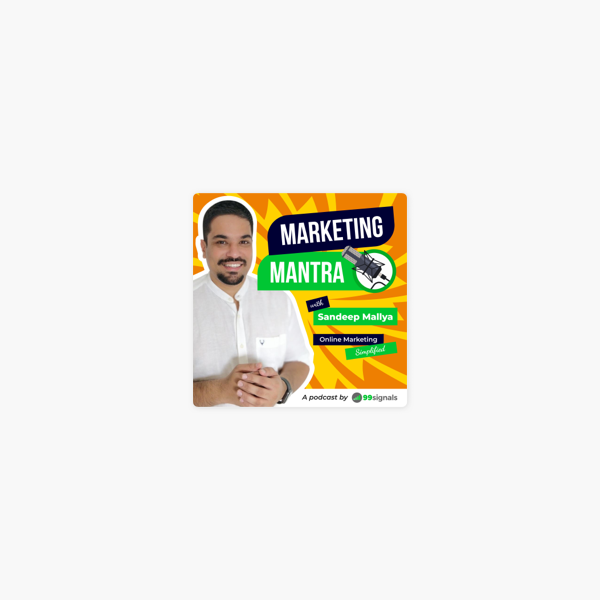How to plan and manage a successful marketing campaign | Product guide • Asana
Campaign management
- SKIP AHEAD TO
- How to create a marketing campaign project
- Tips for managing campaign work
- Tips for reporting on campaign work
- More resources
How to create a marketing campaign project in Asana
There are a few ways to create your campaign project. To get started quickly:
- Start with our campaign template and customize it for your team’s needs.
- Import an existing spreadsheet where you currently track campaign work.
How to access all Asana templates
If you’re a free user, prefer to build your own campaign project from scratch, or want general best practices for Asana projects get started here.
Invite any agencies you’re working with as guests
For extra smooth kickoffs and campaign execution, consider inviting any agencies you’re working with as guests into your project. That way, they can see your overall campaign plans and you can make expectations about deadlines and deliverables for them clear—so you can launch campaigns that are on point and on time.
Watch this quick tutorial to see how to invite guests to Asana.
Tips for managing and doing marketing campaign work
Now that you’ve built your marketing campaign project, these tips will help you manage it as work gets underway.
1. Kick off your campaign with a clear brief and roles
Anyone working on a campaign is usually referencing the brief constantly to ensure they're staying true to the overall goal and message. Putting the brief in the Overview tab of the project makes it easily accessible anytime, saving campaign managers from constantly getting pinged if someone can't find the doc.
Set roles in the Overview tab so everybody knows who they should go to for approvals or for questions.
2. Map out your project plan (and adjust as things come up) with Timeline
Successful marketing campaigns have many critical deadlines and dependencies leading up to launch day. Timeline helps you map these out in your plan before you start to ensure all the pieces fit together to hit your goal.
How to create your marketing campaign plan with Timeline:
- Create tasks for all your campaign to-dos in List View.
- Click the Timeline tab at the top of your project to shift into Timeline View.
- Schedule tasks by drag and dropping them onto the timeline. If you spot timing conflicts, drag and drop tasks to reschedule them.
- Extend the task date ranges so the assignee can better budget their time to work on it leading up to the deadline.
- If tasks need to be completed in a certain order, create dependencies between them by hovering over a task, then dragging the dot to a related task.
Once work is underway, Timeline can also help you quickly address conflicts before they derail your plan. For example, if your campaign landing pages takes longer than expected to create, you can shift dependent tasks in Timeline. Task assignees automatically get notified that their deadlines have been adjusted. Work can start at the right time—without causing confusion, extra meetings, or a mad scramble after it’s already too late.
3. Capture relevant creative brief details and action them faster with forms
Creative briefs help marketing teams capture important details about an campaign’s goals, audience, and requirements, but they can slow down the creative process if they aren’t completed properly or get lost in a doc. Instead, create a creative brief form that’s directly connected to your campaign project to ensure your team starts with the information they need (in terms they understand.)
Forms can be submitted by anyone—even if they don’t use Asana—by sending them the form link. Once submitted, the form becomes a task in your campaign project so it can get prioritized.
4. Prevent duplicate work by tracking campaign tasks in more than one project
Campaign work often ties into other marketing activities—maybe as part of a product launch or recruiting efforts. Without Asana, teams might not be able to see work happening in other projects or initiatives, meaning work gets duplicated or they spend more effort coordinating.
- Type Tab + P and type the name of any additional projects you want to add a task to.
Add tasks to multiple projects to save time—without duplicating work or managing it in different places. It’s the same task across every project you add it to, so all the files and comments stay put, while stakeholders see it in a context that makes the most sense for them.
5. Hit deadlines with clearer reviews and approvals
Being able to provide and incorporate campaign feedback more easily can be the difference between shouting in the dark and going viral. Instead, follow these steps to move work through approvals clearly and quickly:
- Add project rules so that tasks automatically get assigned to the right people, completed, or moved to different project sections as they progress.
- Use custom fields notifications to keep stakeholders in the loop about progress. They’ll get notified when fields are updated from “Feedback needed” to "Approved," for example.
- Reviewers can leave feedback directly on images with proofing. Each piece of feedback creates an actionable subtask so the creator can track and implement feedback as needed.
Our integration with Adobe Creative Cloud allows creators to pull up feedback directly in the Adobe app they’re working in to help guide them, and save time on context and tool switching.
This makes the process of giving and receiving feedback easier because reviewers can make their ideas clear and creators can decide how to incorporate them or not (and keep a record all in one place.)
6. Save time on every campaign and never miss important steps with templates
Though each campaign can vary, there are likely a core set of tasks that need to happen every time, or for each campaign type. Instead of spending time recreating the plan for each campaign (or keeping the template in a doc that’s disconnected from work files and instructions), you can build and save campaign templates in Asana.
- Build out your core campaign work as tasks in a project. Unless the same person completes the same task every time, do not assign tasks or add due dates.
- Click the ... in the project header and choose Save Project as a Template.
- If you want to restrict who can modify the template, make it a comment-only project
- For every campaign, copy your template by clicking the orange + button, Project, then heading to the tab for your organization’s saved templates.
- As you continue to refine your campaign activities, you can update your template to ensure you don’t repeat mistakes or use old tactics.
Voila! Now you can get started on any campaign in a few clicks.
Tips for reporting on campaign work and progress
1. Post status updates and see project activity in Overview
As your campaign work progresses, you can head to the Overview tab to post updates and see a running list of project activity. In the status update, you can drag and drop highlights into your updates to share charts or milestones. Asana will save your status update template if you want to follow the same format every time.
2. Have more effective meetings by using your project as a meeting agenda
Regular meetings help you check in on progress and cohesion. If you use your campaign project as a meeting agenda on calls with your agency or cross-functional partners, that makes it easier to see where work stands, and what topics you should really cover. Then you can focus on discussing strategies and ideas instead of doing general updates around the room.
During the meeting you can create tasks for action items as they come up so they don’t get forgotten.
3. Manage priorities and organize campaign work with custom fields
If you’re used to spreadsheets, you might sort and filter columns to make it easier to see key details. Custom fields are a much more powerful replacement, because they track this information in context with the work (instead of a place that only the campaign manager can see.)
For example, if you add a “priority” custom field to your campaign project, you can prioritize each task so every teammate is clear on where they should focus their attention. Then you can sort your project by priority to see highest priority tasks at the top to make sure they’re on track.
You can also see your tasks on Timeline by custom field to help you better visualize plans and spot blockers based on color.
4. Monitor progress and manage staffing across all campaigns with Portfolios and Workload
To get status updates and see content team bandwidth, team leads usually piece together information in meetings, emails, or spreadsheeets, which can be time consuming and inaccurate. Instead, create a project portfolio with your content calendar and other relevant content projects to see project status, deadline, priority, and owner all in one place.
Then use the Workload tab to visualize your team’s capacity across these projects based on tasks they’re already assigned in Asana. Workload helps you make informed staffing decisions to keep workloads balanced and content projects on track.
Workload defaults to task count, but we know not all tasks are created equally. You can set up effort custom fields across portfolio projects to get a better sense of the total hours or effort level going into each task.
Resources for planning and managing campaigns
More of a visual learner? Want to see how our customers run marketing campaigns? Check out these resources:
ResourcesLinkMarketing campaign templateUse templateOn-demand courseRegister for Asana AcademyCase studySee how Dow Jones marketing and Culture Amp run their marketing campaigns and production with AsanaCase study webinarSee how InVision and the Leukaemia Foundation plan and manage marketing campaigns with AsanaCampaign tips blogRead blogConnect with CommunityAttend an upcoming training or start a thread on our community forum