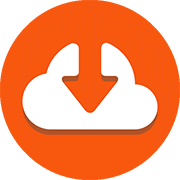
How to Make a Macro in Excel: Perfect for Beginners [2021]
How to Make a Macro in Excel.
Perfect for Beginners!
Written by co-founder Kasper Langmann, Microsoft Office Specialist.
Excel is packed with great ways to save time like keyboard shortcuts, templates, the fill handle, and so on…
… but there’s no better time-saving tool than an Excel macro!
In short: a macro is a sequence of instructions that Excel execute when you tell it to.
And that opens up a huge number of possibilities.
In this tutorial, you learn what a macro is, how to create one of your own, and how to run it.
In just a few minutes, you’ll be ready to start making your own Excel macros!
Kasper Langmann, Co-founder of Spreadsheeto
*This tutorial is for Excel 2019/Microsoft 365 (for Windows). Got a different version? No problem, you can still follow the exact same steps.
Table of Contents
What are you?
Beginner
Intermediate
Expert
What are macros in Excel?
An Excel macro is simply a series of instructions. After you’ve created a macro, Excel will execute those instructions, step-by-step, on any data that you give it.
For example, we could have a macro that tells Excel to take a number, add two, multiply by five, and return the modulus.
Now, whenever we tell Excel to run that macro, we don’t have to manually do each step; Excel will do them all.
You can record almost anything in a macro. Numerical operations, text operations, formatting, moving cells—the choices are nearly unlimited.
Kasper Langmann, Co-founder of Spreadsheeto
It might not seem like a big deal at first, but macros can save you a huge amount of time if you do the same series of steps on a regular basis.
It might be formatting raw data, filtering and sorting information, or applying the same series of functions and operations to your sheets.
And they’re great for sharing, too—because macros can be stored in Excel spreadsheets, you don’t need to worry about sending additional files to your colleagues. You can just write a macro, send the spreadsheet over, and let them work with it.
If you work with spreadsheets on a regular basis, there’s a good chance you could save a lot of time by working with macros.
Let’s get started by recording an example macro.





/business_building_153697270-5bfc2b9846e0fb0083c07d69.jpg)




