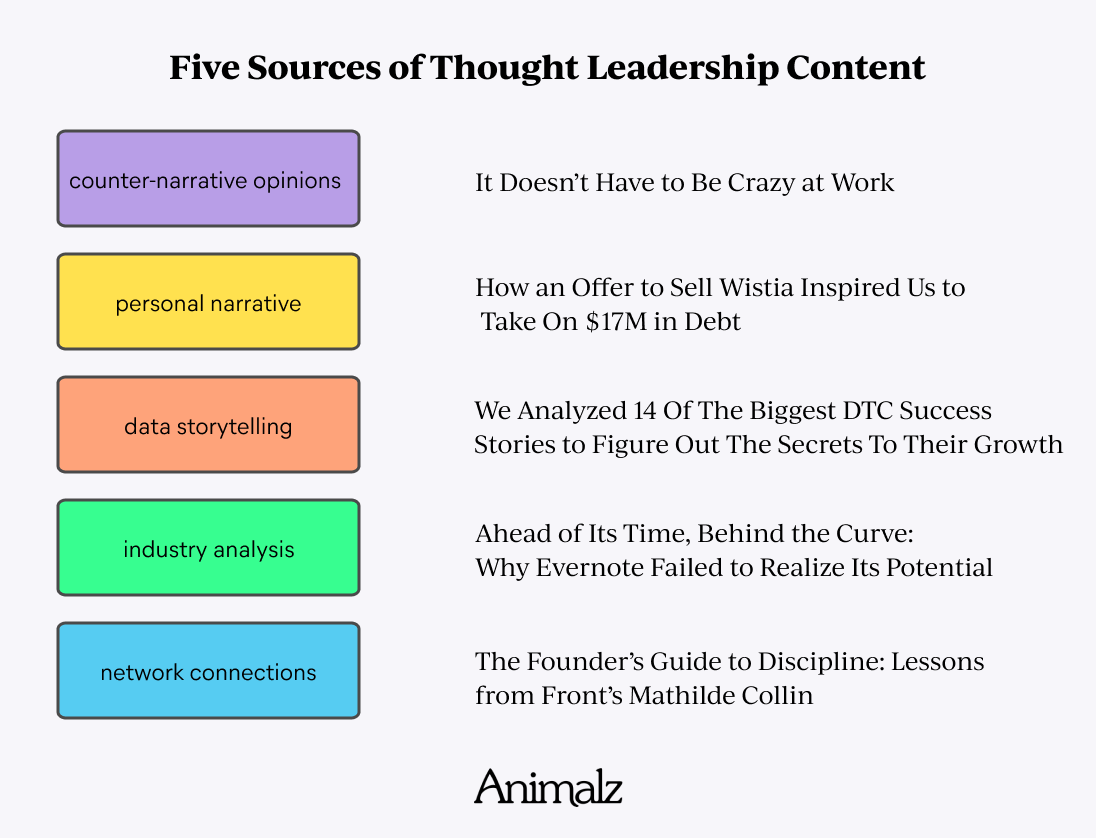How to Make a Blog - Quick & Easy!
https://websitelearners.com/video/make-a-blog/#starthttps://websitelearners.com/wordpress-course,https://shop.websitelearners.com/websitelearners/We-will-design,-create-or-build-a-professional,-SEO-optimized,-and-responsive-bloghttps://websitelearners.com/ebook/top-5-ways-to-monetize-your-website/https://topics.websitelearners.com/websitelearners#/ideashttps://wltalk.com/post/1714033755 This video shows you how to make a blog in the fastest and the easiest way possible.: 00:00 Intro 00:50 Choose a name for your Blog 01:04 Get Domain and Hosting 02:33 Setting up Hosting 03:32 Installing a New Theme 04:51 Adding content to your Blog (with 12 different items) 05:03 Item 1: Adding Blog Posts 06:03 Item 2: How to change the Blog Title 06:29 Item 3: How to Create the Menu 07:33 Item 4: Adding Category Pages to the Menu 09:57 Item 5: How to create About Page 10:49 Item 6: Adding content to Contact Page 12:09 Item 7: Adding Social Sharing Buttons (Below the Blog Posts) 13:01 Item 8: How to add Social Media Links (In the Menu) 14:24 Item 9: How to add About the Author Section (Below all the Blog Posts) 15:11 Item 10: How to get the About Me Section (On the Sidebar) 16:07 Item 11: How to add Social Media Links (On the Sidebar) 17:18 Item 12: Adding Read More Section (On the Sidebar) So, Let’s get started. Step 1: Choosing a name for your Blog The first step is to choose a name for your blog. So, just enter the blog address in the box and then click check availability. If the name is unavailable, try changing its domain extension to .com .in .net .org Step 2: Getting Domain & Hosting The next step is to register the Blog name and get Hosting. Now, registering gives you ownership and Hosting puts your blog on the internet. For doing this, you need to click “Get Domain and Hosting.” Step 3: Installing a New Theme To install a theme, you need to login back to your blog. So, just add “/login” after your blog address and then press enter. Now, go to appearance and click themes. To get themes go to https://websitelearners.com/themes/ Step 4: Adding Content to your Blog To complete our blog, we’ll be adding 12 different items. 1) Adding Blog Posts To add your first post: Go to your blog and then go to new and click post. 2) Changing the Blog Title To change the blog title, just go to Customize and click Site Identity. 3) Creating Menu Go to Customize again and then click Menu. Now create a new menu and then choose the location. You can also add pages to the menu like the About and Contact page. 4) Adding Category Pages to the Menu To add the menu, you need to create them first. So, go to a blog post and then add a new category. Once, it's created you can then add them to the menu. 5) Adding content to the About Page To add, just go to the About Page & click Edit. 6) Adding Contact Form A contact form helps your readers to get in touch with you. To add a contact form, you need to install a plugin. Now, a plugin helps you to add new features to your blog. Plugin: Contact Form 7 7) Adding Social Sharing Buttons (Below all the Blog Posts) These buttons will make it easy for your readers to share the articles. Plugin: Social Share by Danny 8) Adding Social Media Links (In the Menu) Note: This feature is only for Shamrock theme. These links help your readers to find you on social media sites. So, to add this, click customize and then create a new menu for social media links. 9) Adding About the Author Section (Below all the Blog Posts) This section will help your readers to know about the person who wrote the article. So, to add that, you need to go to your Dashboard. And then go to users and update your profile. 10) Adding About Me Section (On the Sidebar) Install a plugin called Meks Smart Author Widget. Once it's activated, you need to go to appearance and then click Widgets. A Widget page is where you can add/remove small functions in your blog. Now, find the Meks Smart Author Widget and then drag & drop it to the post sidebar. 11) Adding Social Media Links (On the Sidebar) Install a plugin called Meks Smart Social Widget. Once, it's activated, just go to widgets and then add the smart social widget to the sidebar. 12) Adding Read More Section (On the Sidebar) Note: This section is only for the Shamrock theme. Read More section helps your readers to continue reading more of your articles. So, to add this: Go to your Widget Page and then drag & drop the Shamrock posts widget into the sidebar. This is how you can create a fully functional blog in just a few mins. Share this video with your friends and also to watch more videos from us, subscribe to Website Learners.