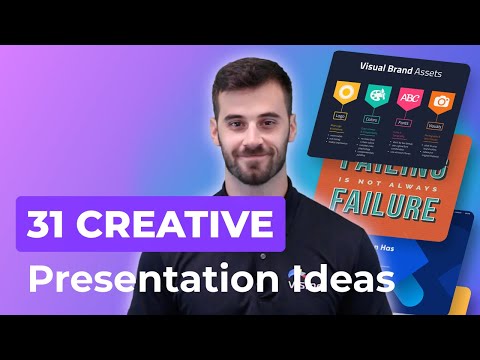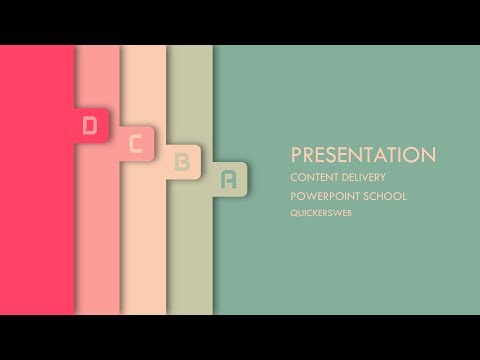How to insert a picture in Microsoft PowerPoint
How to insert a picture in Microsoft PowerPoint
Updated: 11/16/2019 by Computer Hope
Adding pictures to a Microsoft PowerPoint presentation helps details be more clear and understandable. Pictures can also help to add excitement and draw interest to the presentation. To add a picture to a PowerPoint slide, follow the steps below.
- Open a PowerPoint presentation.
- Click the Insert tab on the Ribbon bar at the top.
- In the Images section, click the Pictures icon.
Tip
You can insert pictures available from Microsoft online by clicking or selecting the Online Pictures option. You can insert a screenshot by clicking the Screenshot icon. You can also select the Stock Images option to insert a large selection of other images, similar to clip art.
- In the Insert Picture window, find and select the picture file you want to insert, then click OK.
- After inserting the picture, you can move the picture to the desired location on the slide.
- Repeat the steps above to insert pictures on additional slides.