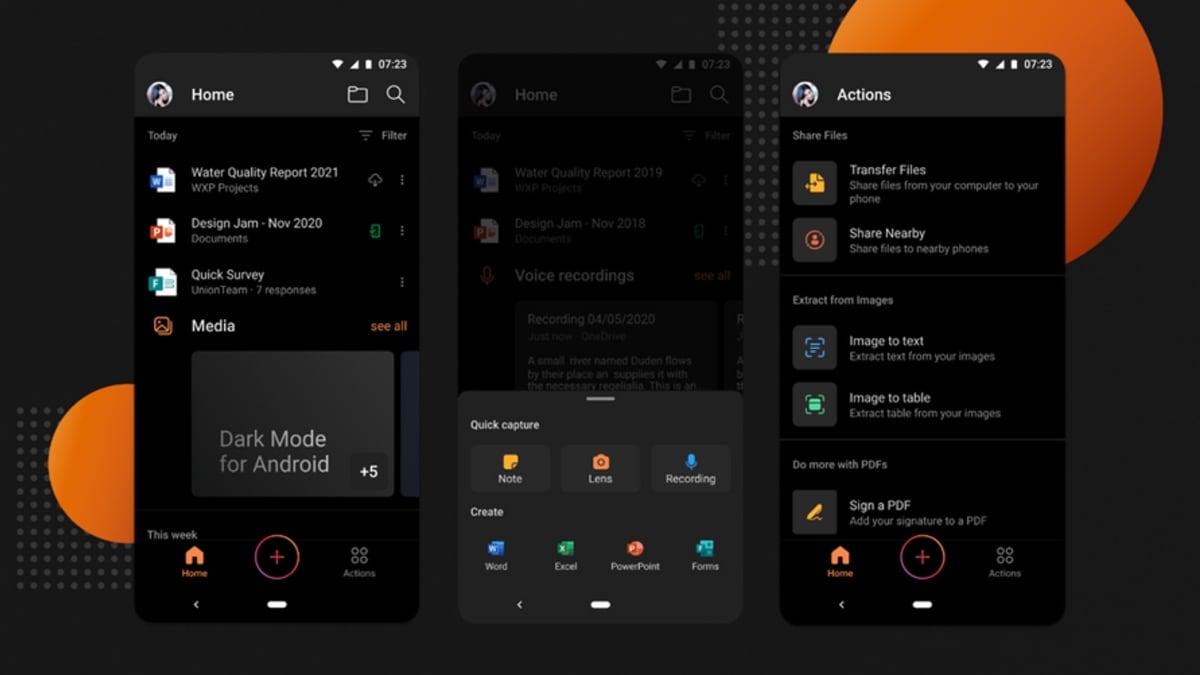How to Create & Update Planner Tasks from Excel (or Teams)
Learn to automatically create a task in Microsoft Planner directly from Excel - with just the click of a button. I'll show you how to use Power Automate or Flow to create the Planner tasks and also how to update the task and add details. In addition I'll show you how to create and use variables in Power Automate so that you allow the user to add additional information to the task when they start the flow including a selection from a drop down field. This way you can have the user select the bucket they'd like to add the task to and your flow will transform the bucket name to the bucket ID and add the tasks to the selected bucket This way you learn how to work with variables in power automate. We'll also run the Power Automate flow directly from Microsoft Teams. Timestamps 00:00 Automatically Create Planner Tasks from Excel with a Flow 01:51 Setup Instant Cloud Flow in Power Automate 05:22 Update Task Details for the Task Description 06:28 Run Power Automate Flow From Microsoft Excel 08:04 Run Power Automate Flow From Microsoft Teams 09:27 Allow User To Select Bucket in Planner From Drop Down List 11:33 Use Apply to Each in Power Automate 12:12 Set Variables in Power Automate 13:50 Test the final flow 14:34 #MsExcel #microsoftplanner #powerautomate