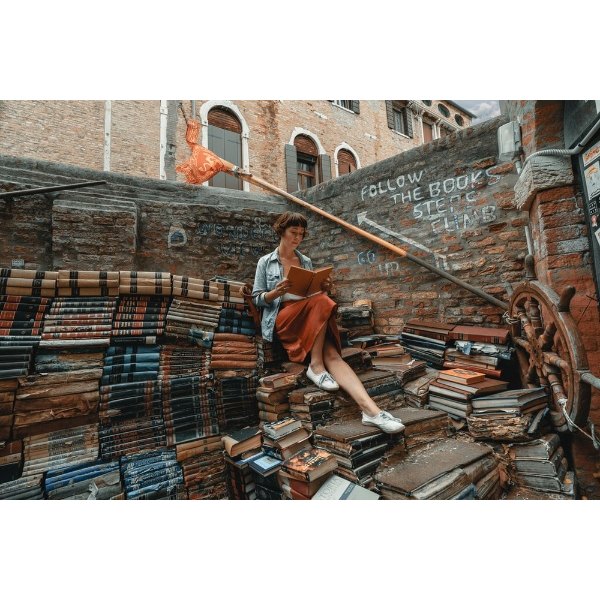How to add animations in a PowerPoint slide
How to add animations in a PowerPoint slide
Updated: 04/30/2020 by Computer Hope
Microsoft PowerPoint includes animation features, allowing users to add effects to text or images on a slide. Animated text and image entrances and exits draw attention to specific details on a slide, are available animation options. Using animations in a slide helps keep the attention of viewers and ensure important details are seen by viewers.
Note
Avoid adding too many animations to slides, as excessive animations is often distracting or overwhelming to viewers.
Add animation effects in a slide
To add animation effects in a PowerPoint slide, follow the steps below.
- Open a new or existing PowerPoint slide deck.
- In a slide, add and highlight the text or image you want to animate.
- In the Ribbon, click the Animations tab.
- On the Animations tab, in the Advanced Animation section, click the Add Animation option.
- Select the desired type of animation effect. You can select an Entrance, Emphasis, and Exit animation effect. You can also select a Motion Path effect, if you want to change the motion path of the animation.
Additional information
- How to create or add a slide in Microsoft PowerPoint.
- How to insert a picture in Microsoft PowerPoint.
- How to add or remove slide transitions in Microsoft PowerPoint.
- How do I add animated transitions in Google Slides?
- See our Microsoft PowerPoint definition for further information and related links.
- Software help and support.