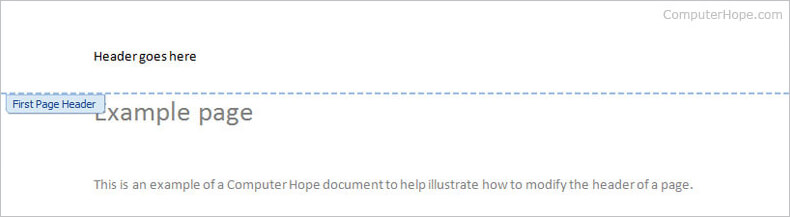
How to add a header or footer in a Microsoft Word document
How to add a header or footer in a Microsoft Word document
Updated: 05/02/2021 by Computer Hope
In Microsoft Word 2007 and higher, you may insert a header or footer into your documents. These elements stay at the top or bottom of your page, and are edited separately from the document body. They may include graphics (like a company logo), the author's name or contact information, the page number, or the date the document was created or published. Headers appear at the top of the page, footers appear at the bottom, and they can be used on the same page.
Note
These instructions apply to Word 2019, Word 2016, Word 2013, Word 2010, and Word 2007.
How to add a header or footer
- In the Ribbon, click the Insert tab.
- In the Header & Footer section, click Header or Footer.
- Choose one of the built-in templates. The selected template is added to your document.
- Place your cursor in the header or footer, and add the desired text.
- When you're done editing, click Close Header and Footer in the Ribbon.
- To make additional edits to your header or footer, double-click it to open the Header & Footer editing tool.
For instance, double-clicking the header should appear similar to the example shown below.
With your cursor in the header section, type the text you want to appear in your header.
By default, the header appears in every page of your document. If you want the header of the first page to look different, check Different First Page in the Ribbon at the top of program window. Also, in the Header & Footer section of the Ribbon, you can adjust the header size, and choose if you want it to appear differently on odd and even pages.
When you are done modifying the header, double-click the body of the document, or click the Close Header and Footer button in the Ribbon.
How to remove a header or footer
To remove a header or footer, follow these steps.
- In the Ribbon, click the Insert tab.
- In the Header & Footer section, click Header or Footer.
- Select Remove Header or Remove Footer.










