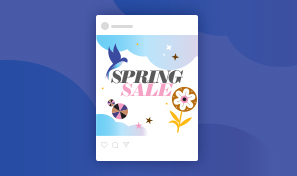
Essential techniques for beginners | Adobe Illustrator tutorials
Draw shapes or trace a hand-drawn sketch. Add eye-catching text and colors to create designs for any project.
Build your artwork using a variety of shapes
Draw simple shapes that you can keep refining with no loss in quality. Use control points and widgets to help you resize, rotate, and transform a shape’s appearance in a visual, yet precise way.
Smart Guides (magenta lines) pop up as you draw to indicate perfect squares and circles and to show alignment — helpful when manipulating, stacking, and positioning shapes in your design.
Have fun combining shapes
You can create new, more complex artwork by combining simpler shapes. For example, use the Shape Builder tool to merge any selected shapes by dragging a line across them. Or, to remove parts of selected shapes, drag a line across them while pressing Option (MacOS) or Alt (Windows). Make any shape you can imagine by drawing, editing, and merging shapes.
You can also precisely merge and intersect shapes, or simply punch out one shape from another in one step using the Pathfinder options. Try using different options like unite, divide, intersect, and exclude, to create unique results. See how we used a Pathfinder option in the next step.
Draw straight lines and smooth curves
There are dozens of ways to sketch, trace, and draw in Illustrator. You can use the Pencil tool to draw straight lines or smooth, curvy lines — great for adding freehand expressive marks.
Create elegant curves and corners easily with the Curvature tool and adjust your drawing by naturally pushing and pulling points on the curves. Gain more control by adding additional points or simply drag a point along the curve to reshape it.
Create beautifully formatted text for any design project
Type some text, and then change the font size, letter spacing, and alignment to craft professional-looking headlines or crisp, readable body text.
Bring your artwork to life
Perk up your art with colors, gradients, and patterns. In the Properties panel or the Swatches panel (Window > Swatches), you can fill the shape with a color, apply a stroke (outline), or do both.
The easiest way to apply a color is to select an object, click Fill or Stroke, and then click a color swatch in the Swatches panel.
Share your work
You can target your designs for any medium such as social media posts, high-quality color printing, and PDFs. We’ll show you how to prepare your stellar design to upload to your Instagram feed.
Hope you had fun! Now you can start creating your own standout designs for social posts and print projects.
7 April 2021
Presenter: Rita Amladi
Now viewing
Essential techniques for beginners
Up next
See what you can create with Adobe Illustrator Create a web icon










