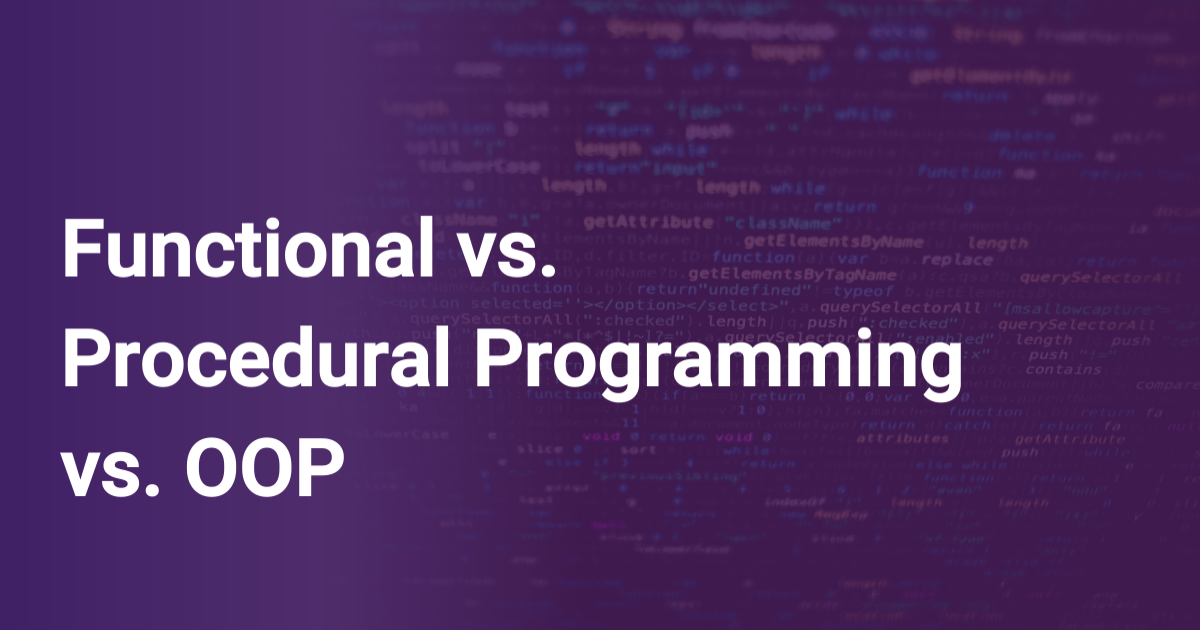Download and Install Python 3 Latest Version - GeeksforGeeks
Download and Install Python 3 Latest Version
- Difficulty Level : Easy
- Last Updated : 08 Jan, 2020
How to Download and Install Python 3 Latest Version? In this article, you will get the answer to all your questions related to installing Python on Windows/Linux/macOS. Python was developed by Guido van Rossum in the early 1990s and its latest version is 3.7.4, we can simply call it as Python3.
To understand how to install Python You need to know What Python is and where it is actually installed in your system.
Let’s consider a few points:
- Python is a widely-used general-purpose, high-level programming language.
- Every Release of Python is open-source. Python releases have also been GPL-compatible.
- Any version of Python can be downloaded from Python Software Foundation website at python.org.
- Most of the languages, notably Linux provide a package manager through which you can directly install Python on your Operating System
In this Python tutorial of Installation and Setup, you’ll see how to install Python on Windows, macOS, Linux, iOS, and Android.
Python Latest Version Installation and Setup
Here you can choose your OS and see the corresponding tutorial,
How to install Python on Windows?
Since windows don’t come with Python preinstalled, it needs to be installed explicitly. Here we will define step by step tutorial on How to install Python on Windows.
Follow the steps below :
Download Python Latest Version from python.org
- First and foremost step is to open a browser and open https://www.python.org/downloads/windows/
- Underneath the Python Releases for Windows find Latest Python 3 Release – Python 3.7.4 (latest stable release as of now is Python 3.7.4).
- On this page move to Files and click on Windows x86-64 executable installer for 64-bit or Windows x86 executable installer for 32-bit.
Install Python 3.7.4 Latest Version on Windows
- Run the Python Installer from downloads folder
- Make sure to mark Add Python 3.7 to PATH otherwise you will have to do it explicitly.
It will start installing python on windows. - After installation is complete click on Close.
Bingo..!! Python is installed. Now go to windows and type IDLE.
This is Python Interpreter. I printed Hello geeks, python is working smoothly.
How to install Python on Linux?
On every linux system including following OS,
- Ubuntu
- Linux Mint
- Debian
- openSUSE
- CentOS
- Fedora
- and my favourite one, Arch Linux.
You will find Python already installed. You can check it using the following command from the terminal
$ python --version
To check latest version of python 2.x.x :
$ python2 --version
To check latest version of python 3.x.x :
$ python3 --version
Clearly it won’t be the latest version of python. There can be multiple methods to install python on a linux base system and it all depends on your linux system.
For almost every Linux system, the following commands would work definitely.$ sudo add-apt-repository ppa:deadsnakes/ppa$ sudo apt-get update$ sudo apt-get install python3.7
Download and install Python Latest Version on Linux
To install the latest version from source code of Python follow below steps
Download Python Latest Version from python.org
- First and foremost step is to open a browser and open
https://www.python.org/downloads/source/ - Underneath the Stable Releases find Download Gzipped source tarball (latest stable release as of now is Python 3.7.4).
You can do all the above steps in a single command
$ wget https://www.python.org/ftp/python/3.7.4/Python-3.7.4.tgz
Install Python 3.7.4 Latest Version on Linux
For installing Python successfully on Linux, Enter Following command to get the prerequisites and other source files
$ sudo apt-get update$ sudo apt-get upgrade$ sudo apt-get install -y make build-essential libssl-dev zlib1g-dev libbz2-dev libreadline-dev libsqlite3-dev wget curl llvm libncurses5-dev libncursesw5-dev xz-utils tk-dev
Now we are all ready to unpack the file downloaded from the python official website’
Move to downloads directory using cd downloads in terminal
and then enter following commands$ tar xvf Python-3.6.5.tgz$ cd Python-3.6.5$ ./configure --enable-optimizations --with-ensurepip=install$ make -j 8$ sudo make altinstall
Bingo..!! The latest version of Python language is installed on your Linux system. You can confirm it using the below command.
python --version
How to install Python on macOS / Mac OS X ?
Like Linux, macOS also comes with Python pre-installed on the system. It might be Python version 2 or some similar outdated version. To update to the latest version, we will use the Homebrew Package manager. It is one of the best and convenient methods to install Python on macOS.
To know more about Homebrew Package manager, visit here Download and install Homebrew Package Manager
If you don’t have homebrew installed on your system, follow the steps below
Open the Terminal Application of macOS from Application -> Utilities. Bash terminal will open where you can enter commands
Enter following command in macOS terminal/usr/bin/ruby -e "$(curl -fsSL https://raw.githubusercontent.com/Homebrew/install/master/install)"
Enter the system password if prompted. This will install the Homebrew package Manager on your OS.
After you see a message called “Installation Successful”. You are ready to install python version 3 on your macOS.Install Python Latest Version on macOS / macOS X
To install python simple open Terminal app from Application -> Utilities
and enter following commandbrew install python3
After command processing is complete, Python’s version 3 would be installed on your mac.
To verify the installation enter following commands in your Terminal apppython
pip3
Bingo..!! Python is installed on your computer. You can explore more about python hereHow to install Python on Android ?
Python can run on Android through various apps from play store library.
This tutorial will explain how to run python on Android using Pydroid 3 – IDE for Python 3 application.
Features :- Offline Python 3.7 interpreter: no Internet is required to run Python programs.
- Pip package manager and a custom repository for prebuilt wheel packages for enhanced scientific libraries, such as numpy, scipy, matplotlib, scikit-learn and jupyter.
- Tensorflow is now also available.
- Examples available out-of-the-box for quicker learning.
- Complete Tkinter support for GUI.
- Full-featured Terminal Emulator, with a readline support (available in pip).
Download Pydroid 3 – IDE for Python 3 app from Play store
- To install Pydroid app go to play store link here – Pydroid 3 – IDE for Python 3
- After installation is complete, run the app and it will show as installing python.
- Wait for a minute and it will show the ide. Here you can enter the Python code.
- Click on the yellow button to run the code.
Python is installed successfully. You can check more features of this app hereHow to install Python on iOS (iPhone / iPad)?
On iOS platform, Python can be installed using various apps from app store. One of the most popular app is Pythonista. Pythonista is a complete development environment for writing Python™ scripts on your iPad or iPhone. Lots of examples are included — from games and animations to plotting, image manipulation, custom user interfaces, and automation scripts.
You can download and buy Pythonista app from hereSince most of the apps are paid on IOS and it doesn’t allow any interpreters officially. One can run Python from online IDEs and ide.geeksforgeeks.org.
Online Interpreters of Python
In this modern era of digital technologies, one can run Python directly from its browser without explicitly installing Python on OS.
Here is a list of famous IDEs for python.- GeeksforGeeks IDE – ide.geeksforgeeks.org
- Python Fiddle: pythonfiddle.com
- Python Anywhere: www.pythonanywhere.com
- Online gdp compiler – onlinegdb.com
For expensive computations for deep learning libraries like TensorFlow, following IDEs can be used
- kaggle – kaggle.com
- JuPyter/IPython Notebook – jupyter.org
- Google Colab – colab.research.google.com
These interpreters can run Python codes easily except for complex Django codes or TensorFlow libraries. To run such advanced applications, you need to install Python explicitly.
- First and foremost step is to open a browser and open