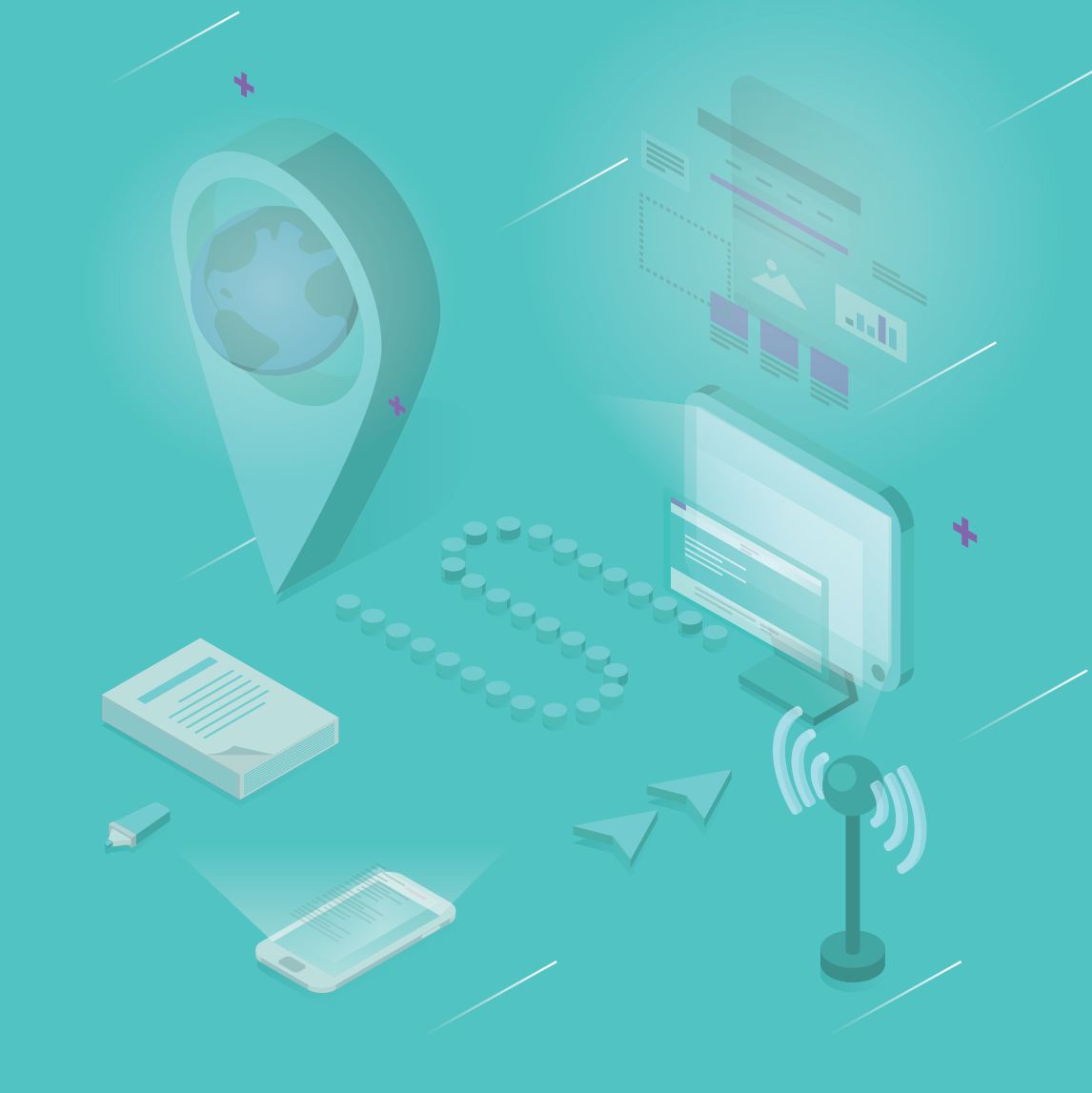Creating and Saving New Text Effects - MS-PowerPoint Tutorial
Creating and Saving New Text Effects
In some documents, you may want to change the text effects throughout the document. In the past, that meant highlighting text and making the changes. Today, it is easy to do. You can change the way text looks all the way through the document with the click of a button. All you need to do is highlight the text you want to change and then use the Text Fill, Text Outline, and Text Effects buttons to make your changes. Once the changes are made, you can save the document to keep from losing your new formatting. To apply new formatting to your entire document:
- Go to the Design tab and then in the Themes section of the tab, select the Theme Fonts drop-down menu to make the changes that you desire, or click Create New Theme Fonts.
- Make your selections and enter a name for the new theme fonts.
- Click Save. Now you have a font theme you can apply to any document.
PowerPoint is full of powerful, easy-to-use options that were very difficult to find in the past. These new options take a little getting used to, but once you figure them all out, it is easy to create professional, effective PowerPoint presentations in less time than ever before.