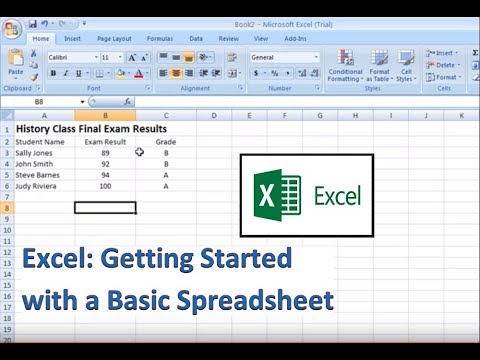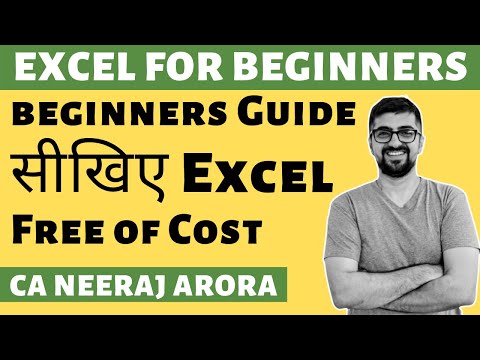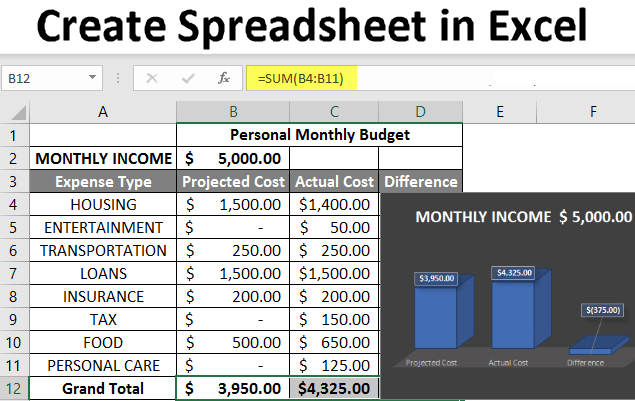
Create Spreadsheet in Excel | How to Create Spreadsheet in Excel?
Introduction to Create Spreadsheet in Excel
The Spreadsheet is the grid-based files designed to manage or perform any type of calculation on personal or business data. It is available in MS office as well as Office 365, from where a user can create a spreadsheet. Here MS office is an on-premise application where Office 365 is based on the cloud. There are 400+ functions and many features like pivot, coloring, graph, chart, conditional formatting, and many more, making it the best choice for the users.
The workbook is the Excel lingo for ‘spreadsheet’. MS Excel uses this term to emphasize that a single workbook can contain multiple worksheets where each one can have its own data grid, chart, or graph.
How to Create a Spreadsheet in Excel?
Here are a few examples for creating different types of spreadsheets in excel with the key features of the created spreadsheets.
You can download this Create Spreadsheet Excel Template here – Create Spreadsheet Excel Template
Example #1 – How to Create Spreadsheet in Excel?
Step 1: Open MS Excel.
Step 2: Go to Menu and select New >> click on the Blank workbook to create a simple worksheet.
OR – Just press Ctrl + N: To create a new spreadsheet.
Step 3: By default, Sheet1 will be created as a worksheet in the spreadsheet, and the name of the spreadsheet will be given as Book1 if you are opening it for the first time.