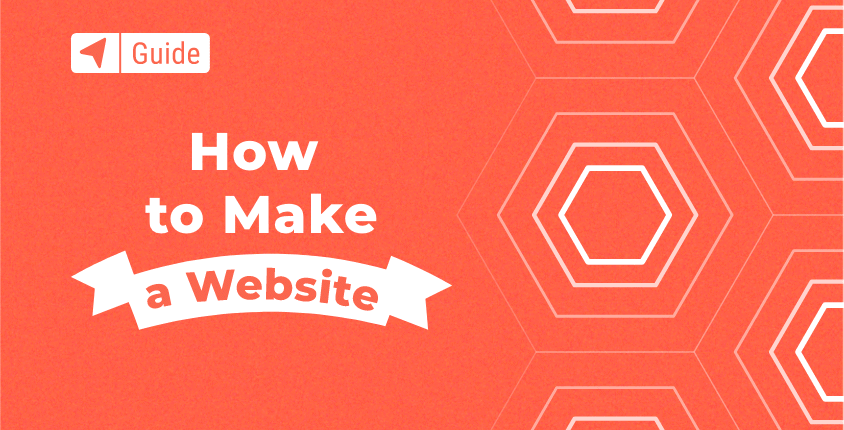Create, name, or copy a site - Sites Help
Create, name, or copy a site
You can create a website for personal or business use with Google Sites.
Tip: This section is for new Google Sites. Get help with classic Google Sites.
Create & name a Google site
- On a computer, open new Google Sites.
- At the top, under "Start a new site," select a template.
- At the top left, enter the name of your site and press Enter.
- Add content to your site.
- At the top right, click Publish.
Tip: You can create your own site or save time by starting with a template.
Rename your site
Add a title
Make a copy of your site
- On a computer, open the site you want to copy in new Google Sites.
- In the top right, click More Duplicate site.
- Under "File name," enter a name for your copied site.
- Optional: To change the location of the site, click Change.
- Click OK.
Tip: If your site is large, it may not copy.
Change or re-use a URL
You can change your site's URL, or re-use an existing URL that you own.
Change your website's URL
Re-use an existing URL that you own
Classic Google Sites
Tip: This section is for classic Google Sites. Get help with new Google Sites.
Change your web address
You can’t change your web address, but you can create a copy of your site and move it to a new web address.
Tip: You can only copy sites you own.
- On a computer, open a site in classic Google Sites.
- At the top right, click More actions Manage site.
- Click Copy this Site.
- Next to "Site Name," enter a name.
- At the top, click Copy.
- Optional: You can now delete the old site.
Related resources