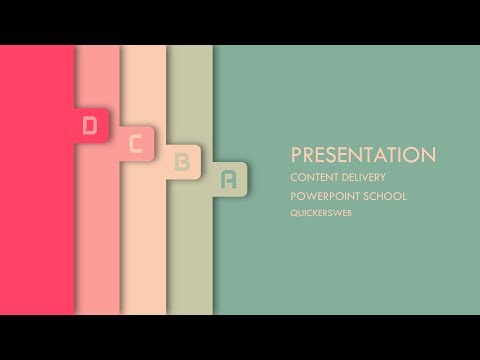Create a presentation in PowerPoint - PowerPoint
Create a presentation in PowerPoint
With PowerPoint on your PC, Mac, or mobile device:
Create presentations from scratch or a template.
Add text, images, art, and videos.
Select a professional design with PowerPoint Designer.
Add transitions, animations, and motion.
Save to OneDrive, to get to your presentations from your computer, tablet, or phone.
Share and work with others, wherever they are.
Create a presentation
Open PowerPoint.
Select an option:
Select Blank Presentation to create a presentation from scratch.
Select one of the templates.
Select Take a Tour, and then select Create, to see tips for using PowerPoint.
Add a slide
Select the slide you want your new slide to follow.
Select Home > New Slide.
Select Layout and the you type want from the drop-down.
Add and format text
Place the cursor where you want, and type.
Select the text, and then select an option on the Home tab: Font, Font size, Bold, Italic, Underline, ...
To create bulleted or numbered lists, select the text, and then select Bullets or Numbering.
Add a picture, shape, or chart
Select Insert.
To add a picture:
Select Picture.
Browse for the picture you want and select Insert.
To add a shape, art, or chart:
Select Shapes, Icons, SmartArt, or Chart.
Select the one you want.