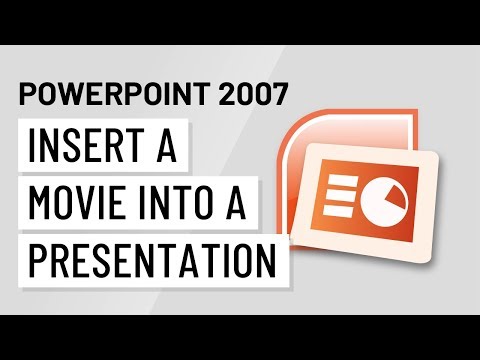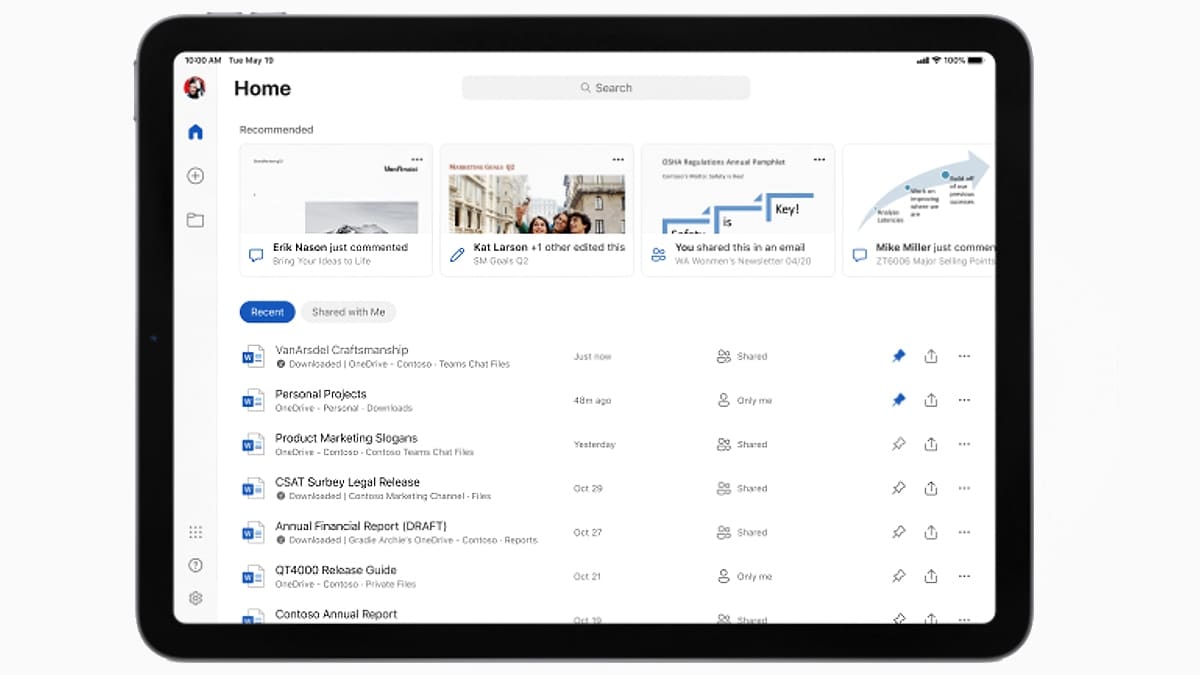Broadcast your PowerPoint presentation online to a remote audience - PowerPoint
Broadcast your PowerPoint presentation online to a remote audience
PowerPoint for Microsoft 365 PowerPoint 2019 PowerPoint 2016 PowerPoint 2013 PowerPoint 2010
Using PowerPoint for Windows you can broadcast your PowerPoint presentation over the Internet to a remote audience. While you present the slide show inside PowerPoint, your audience members follow along in their web browsers.
Depending on which version of PowerPoint you're using, select either Newer versions or 2010 below to see the right instructions.
Tip: If you're using a Mac consider sharing your presentation using Microsoft Teams. See Tip: Show PowerPoint slides in a meeting for more information.
In PowerPoint 2013 and newer versions, you may deliver your presentation from PowerPoint by using the Office Presentation Service, a free, public service that allows others to follow along in their web browser. No setup is required. Use your free Microsoft account to get started.
In PowerPoint, close any open presentations that you don’t want to share.
Present online
Click Slide Show > Present Online > Office Presentation Service.
Select the Enable remote viewers to download the presentation check box if you want to allow your audience to download a copy of the presentation file.
Click Connect.
To send your meeting invitation to attendees, choose one of the following:
Copy Link (so that you can paste it somewhere that other people can access it)
Send in email
Important: You won’t be able to email your presentation directly from PowerPoint on a Windows RT PC. Instead you can open an email program, create your email, and attach the presentation to it.
When you are ready to start your presentation, click Start Presentation.
To end your online presentation, press Esc to get out of Slide Show View, and then on the Present Online tab, click End Online Presentation.
To confirm that you want to end the presentation, click End Online Presentation.
Share a presentation with remote members of your organization
The following options are for sharing a presentation remotely in an organizational setting:
See Also
Turn your presentation into a video
A subscription to make the most of your time
Need more help?
Expand your Office skills
Get new features first
Was this information helpful?
Yes No
What's new
- Surface Laptop 4
- Surface Laptop Go
- Surface Go 2
- Surface Pro X
- Surface Duo
- Microsoft 365
- Windows 10 apps
- HoloLens 2
Microsoft Store
- Account profile
- Download Center
- Microsoft Store support
- Returns
- Order tracking
- Virtual workshops and training
- Microsoft Store Promise
- Financing
Education
- Microsoft in education
- Office for students
- Office 365 for schools
- Deals for students & parents
- Microsoft Azure in education
Enterprise
Developer
- Microsoft Visual Studio
- Windows Dev Center
- Developer Center
- Microsoft developer program
- Channel 9
- Microsoft 365 Dev Center
- Microsoft 365 Developer Program
- Microsoft Garage
Company
- Careers
- About Microsoft
- Company news
- Privacy at Microsoft
- Investors
- Diversity and inclusion
- Accessibility
- Security
- Sitemap
- Contact Microsoft
- Privacy
- Terms of use
- Trademarks
- Safety & eco
- About our ads
- © Microsoft 2021