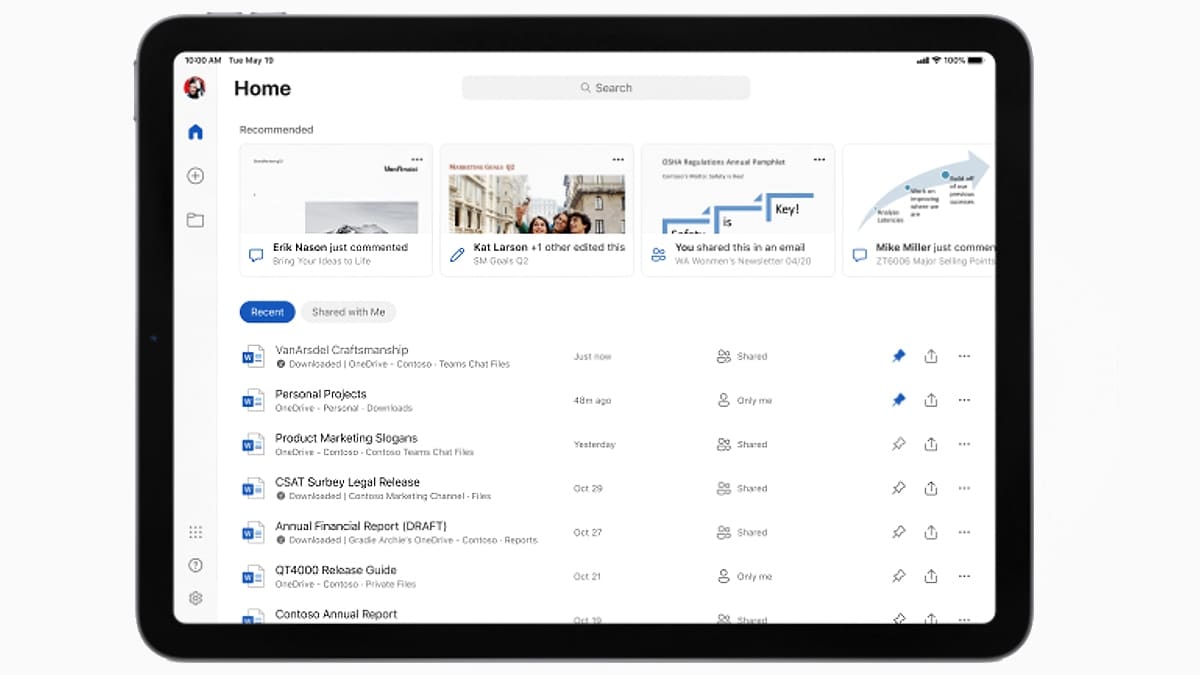Article: Never Lose It In Translation With Excel
Never Lose It In Translation With Excel
Mon 26th September 2011
If you rely on clean data to drive your business, then you need to have a reliable program to help you eliminate dirty data. Find out how Excel has powerful editing tools that will keep your data trustworthy and free of errors.
According to a recent survey highlighting the mistakes made in call centres, the name Jacqueline is the most commonly misspelt English name, with more than an astounding 800 mistaken variations. And if you are a Elizabeth, Patricia or Deborah, you are also very likely to have your name misspelt. While it is extremely frustrating to anyone with these names, this kind of inaccuracy is also affecting businesses financially.
Typical errors can lead to customers being refused loans or even denied access to their own savings. And it seems that these mistakes are usually due to poorly educated bank clerks in the UK and staff in overseas call centres who are unfamiliar with English names. While call centres now service telephone, transport firms, banks and insurance companies any savings initially made by relocating these operations seem to have backfired.
The study also found that there were three main sources of error: Call centre staff who key in a name as it sounds, giving phonetically spellings such as "Jacqualyn"; staff who cannot read paper files accurately when entering names on a database, resulting in entries such as "Beborah"; and operators typing too fast and then key in the correct letters in the wrong order, resulting in "Thoams", instead of "Thomas".
Worksheet information can be trickier to input and decipher due to the technical terms, acronyms or made-up words that are unique to a company. However, Excel 2010 has a number of features that can help you proof, spell check and review your data. You can learn about them and much more by booking a bespoke Excel training with us.
To access Excel's proofing tools, click on the Review tab. Then, in the Proofing tool group, click the Spelling button. Excel will now prompt you to make corrections to your workbook. Choose a suggestion and click the Change button. When finished, click Close. If Excel does not find any spelling errors, a message appears telling you that you've completed the spell check.
The AutoCorrect feature automatically corrects words as you type. When you carry out a spelling check, you can select a correct word and then click the AutoCorrect button to add it to the AuroCorrect list. Typical words are included in the Excel dictionary but you can click the Add to Dictionary option so additional words don't show up as misspelled words again.
And if you need to translate single words or short phrases into a different language, you can use the Research task pane. The first time you use translation services, you need to click OK under the Translate button to install the bilingual dictionaries and enable the service. Select the text you need to translate. Click the Review tab, then click the Translate button. In the Research task pane, select a language from the From and To drop-down lists. By default, the From selection will be your default language, such as English. Click the Insert button.
If you need to translate an entire document for basic subject matter understanding, you can use a web-based translation service. Just keep in mind that although this might be helpful for general meaning, the full meaning may not be translated accurately. If English is your second language, the English Assistant is a Microsoft Office Online service that might help you write professional text. It will help you with spelling, explanation, usage, synonyms and related example sentences.
Excel and Office have the ability to spell check a document automatically, but it's a good idea to adjust the proofing options first. The proofing options, which apply to all Office programs, give you the option to ignore web addresses and other words, for instance. Click the file tab. Click Options. Click Proofing. Select or clear the options you want. Click OK. While you are editing a workbook, you can set options that let the spelling checker search for mistakes in the background.
And as for mispronunciations made by call centres, spare a thought for the Farquhars and Duguids of this world living in Auchtermuchty and Finzean (pronounced Fing-in).
Author is a freelance copywriter. For more information on excel training courses london, please visit https://www.stl-training.co.uk
Original article appears here:
https://www.stl-training.co.uk/article-1991-never-lose-it-in-translation-with-excel.html