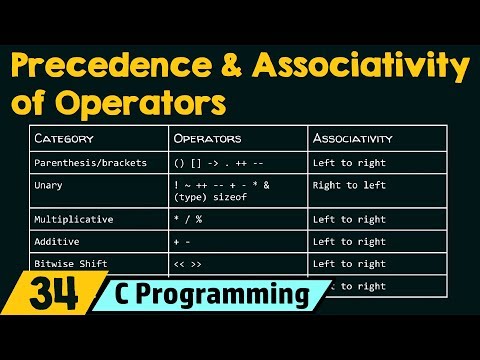Arduino programming for beginners
After understanding the hardware of the Arduino UNO board in the previous article, let’s now get started with Arduino programming.
Arduino programs are written in the Arduino Integrated Development Environment (IDE). Arduino IDE is a special software running on your system that allows you to write sketches (synonym for program in Arduino language) for different Arduino boards. The Arduino programming language is based on a very simple hardware programming language called processing, which is similar to the C language. After the sketch is written in the Arduino IDE, it should be uploaded on the Arduino board for execution.
The first step in programming the Arduino board is downloading and installing the Arduino IDE. The open source Arduino IDE runs on Windows, Mac OS X, and Linux. Download the Arduino software (depending on your OS) from the official website and follow the instructions to install.
Now let’s discuss the basics of Arduino programming.
The structure of Arduino program is pretty simple. Arduino programs have a minimum of 2 blocks,
Preparation & Execution
Each block has a set of statements enclosed in curly braces:
void setup( )
{
statements-1;
.
.
.
statement-n;
}
void loop ( )
{
statement-1;
.
.
.
statement-n;
}
Here, setup ( ) is the preparation block and loop ( ) is an execution block.
The setup function is the first to execute when the program is executed, and this function is called only once. The setup function is used to initialize the pin modes and start serial communication. This function has to be included even if there are no statements to execute.
void setup ( )
{
pinMode (pin-number, OUTPUT); // set the ‘pin-number’ as output
pinMode (pin-number, INPUT); // set the ‘pin-number’ as output
}
After the setup ( ) function is executed, the execution block runs next. The execution block hosts statements like reading inputs, triggering outputs, checking conditions etc..
In the above example loop ( ) function is a part of execution block. As the name suggests, the loop( ) function executes the set of statements (enclosed in curly braces) repeatedly.
Void loop ( )
{
digitalWrite (pin-number,HIGH); // turns ON the component connected to ‘pin-number’
delay (1000); // wait for 1 sec
digitalWrite (pin-number, LOW); // turns OFF the component connected to ‘pin-number’
delay (1000); //wait for 1sec
}
Note: Arduino always measures the time duration in millisecond. Therefore, whenever you mention the delay, keep it in milli seconds.
Now, let’s take a giant leap and do some experiments with Arduino
- Blinking the LED
- Fade-in and fade-out the LED
In the process of experimenting with Arduino, writing the Arduino program is not the only important thing, building the breadboard circuit is equally important.
Let’s take a look at how the breadboard circuit has to be built for both the experiments.
Components required:
- Arduino UNO R3 -1
- Breadboard -1
- Breadboard connectors -3
- LED -1
- 1K resistor -1
Blinking LED
Steps in building a breadboard connection:
Step-1: Connect the Arduino to the Windows / Mac / Linux system via a USB cable
Step-2: Connect the 13th digital pin of Arduino to the positive power rail of the breadboard and GND to the negative
Step-3: Connect the positive power rail to the terminal strip via a 1K ohm resistor
Step-4: Fix the LED to the ports below the resistor connection in the terminal strip
Step-5: Close the circuit by connecting the cathode (the short chord) of the LED to the negative power strip of the breadboard
Arduino program for LED blink (Version-1)
int LED =13; // The digital pin to which the LED is connectedvoid setup ( ){pinMode (LED, OUTPUT); //Declaring pin 13 as output pin}void loop( ) // The loop function runs again and again{digitalWrite (LED, HIGH); //Turn ON the LEDdelay(1000); //Wait for 1secdigitalRead (LED, LOW); // Turn off the LEDdelay(1000); // Wait for 1sec}CopyArduino program for LED blink (Version-2)
void setup ( ){pinMode (13, OUTPUT); //pin 13 is set as output pin}void loop( ) // The loop function runs again and again{digitalWrite (13,HIGH); // Turn ON the LED on pin 13delay (1000); //Wait for 1secdigitalWrite (13, LOW); //Turn OFF the LED on pin 13}CopyIn version-1 of the LED blink program LED is declared globally and is set to pin number 13. This will reduce the number of iterations required to update the pin number in the program when you connect the LED to the other digital pin. Whereas, the pin number has to be changed in 3 different statements in version-2.
The magic happens when you click the upload icon in the Arduino IDE. The program will be uploaded into the microcontroller of Arduino board and LED in the circuit starts blinking.
Fade-in and fade-out the LED
The step for the LED bling experiment are the same as those followed for building the breadboard circuit except that in step-2, you connect the 9th digital pin to the positive power rail of the breadboard.
Arduino program for LED fade-in and fade-out (Version-1)
int led = 9; // The digital pin to which the LED is connectedint brightness = 0; // Brightness of LED is initially set to 0int fade = 5; // By how many points the LED should fadevoid setup(){pinMode(led, OUTPUT); //pin 10 is set as output pin}void loop() // The loop function runs again and again{analogWrite(led, brightness); // set the brightness of LEDbrightness = brightness + fade; //Increase the brightness of LED by 5 pointsif (brightness <= 0 || brightness >= 255) // check the level of brightness{fade = -fade;}delay(30); // Wait for 30 milliseconds}CopyThe same output could be generated by modifying the above program.
Arduino program for LED fade-in and fade-out (Version-2)
int led=19; // The digital pin to which the LED is connectedvoid setup(){pinMode(led, OUTPUT); //pin 10 is set as output pin}void loop() // The loop function runs again and again{for (int fade=0; fade<=255; fade=fade+5){analogWrite (led, fade); // Change the brightness of LED by 5 pointsdelay (30);}}CopyIn both the versions of the LED fade-in and fade-out programs, the analogWrite statement is used for a led connected to a digital pin. The reason for this is that, digital pin 10 is a PWM pin. As discussed in the previous article, A tour of the Arduino UNO board, a PWM pin is capable of generating Analog output. In both the programs pin 10 is used as analog output pin.
If and for statements used in the above programs will be explained in detail in the next article.
Congratulations! You have completed the level-1 of Arduino programming. In level-2 of Arduino programming, we will discuss concepts like conditional statements, loops, and digital and analog I/O statements.