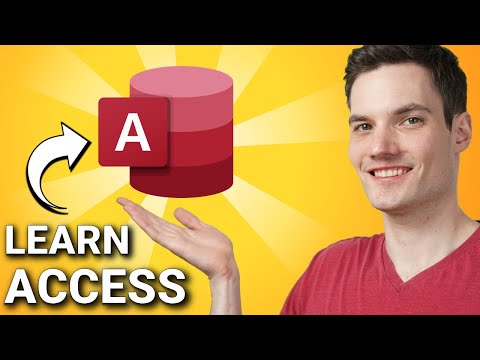Access 2016: Install the Northwind Database
Install the Northwind sample database to see what a real database might look like in a commercial setting. A great way to learn more about Access databases.
The Northwind database is a sample database, designed to assist in learning and demonstrations, etc. It demonstrates what an inventory/orders system might look like for a mail order dry goods company.
The Northwind sample database is based on a fictitious company called Northwind Traders, which imports and exports specialty foods from around the world.
We'll now install the Northwind sample database.
Start a Template Search
From the Welcome screen (or the File menu), enter northwind into the search field.
Select the Database
Click on Northwind 2007 sample.
Create the Database
Give the database a name and location and click Create.
I used Northwind at the default location.
Log In to the Database
Once the database has been installed, you can log in using one of the users provided.
Select a user and click Login.
I used Andrew Cencini for this example.
The Database
The Northwind sample database will open.
You have now installed the database. Take a good look around. For example, open the Navigation Pane to see how the objects have been organized. Open them in Design View and see how they've been designed.
Go ahead and experiment. Change anything you like. If it all goes horribly wrong, you can always delete the database and start again (or you can back it up like we did with our Music database earlier).