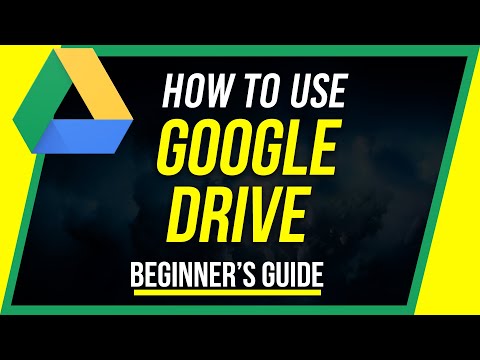32-bit vs 64-bit Computers - How to Tell the Difference?
What is a 32-bit vs 64-bit Computer?
It is important to know whether you own a 32-bit vs 64-bit computer in order to maximize its computing capacity. The way to tell 32-bit vs 64-bit processors depends a lot on the type of operating system the computer uses. Finding the type of processor a computer uses can be done easily. We will first discuss the differences between the two types of processors.
What are 32-bit Processors?
Computers with 32-bit processors are the standard; they are the original processors installed in the first computers and remained so up until the 1990s. So, what does it mean that a computer processor is 32-bit? Though it sounds rather technical, it simply means that the computer’s software and operating system can only work with units of data that are 32 bits wide. Computers with a 32-bit processor can’t be imputed with the larger bit version operating system.
Examples of operating systems that use 32-bit processors include Windows 95, Windows 98, and Windows XP.
What are 64-bit Processors?
The 64-bit processor actually outdates the 32-bit by a number of years. It was created in 1961 by US tech giant IBM for the 7030 Stretch supercomputer. Deemed unsuitable for smaller computers at first, the 64-bit processor wasn’t introduced into household computers until the beginning of the 21st century.
To accommodate the new processor, Microsoft Corp. released an updated version of Windows XP to use with the 64-bit processor. Today’s Windows 7, 8, and 10 operating systems all operate with a 64-bit processor as well.
64-bit processors allow a 32-bit operating system to be installed on the computer. However, if a 32-bit version operating system is used, the 64-bit processor won’t function at full capacity.
How to Tell if your Computer uses a 32-bit or a 64-bit Processor?
Again, the way to tell whether or not your computer uses a 32-bit or 64-bit processor depends on the operating system. While some of the systems were mentioned above, it’s not an exhaustive list and focuses on Windows systems only. On top of this, just because the operating system is 64-bit doesn’t mean that the processor is the same.
So, how can a user find out if they’re running a 32-bit or 64-bit processor, then? To keep it fairly simple, let’s break it up by Windows systems and MAC systems.
Let’s focus on the newest versions of Windows systems because most users have upgraded to either Windows 8 or 10.
Here are the steps to follow:
- Use the search box on the Windows home screen and type in “System Information.” It should provide you with the type of processor your computer is running.
- If there is no search box available:
- Press the Windows key and E to open the File Explorer window.
- Right-click “This PC” on the left side of the screen.
- Select “Properties” on the menu.
- The “System Properties” window will open. This window will list both the computer’s operating system and CPU type.
Now, to deal with the MAC operating systems. In order to find out the type of processor being used, follow these steps:
- Click on the Apple icon, located on the menu bar and select the “About this MAC” option from the menu.
- This will bring up a window; select “More Info.” From this, select the “Hardware” tab.
- The Hardware tab will list the processor name. The name reveals whether it is 32-bit or 64-bit, which can be performed with a simple internet search. However, to provide the most information in this article, the most common processor names and bit types are listed in the table below:
Additional Resources
CFI offers the Financial Modeling & Valuation Analyst (FMVA)™ certification program for those looking to take their careers to the next level. To keep learning and advancing your career, the following CFI resources will be helpful: