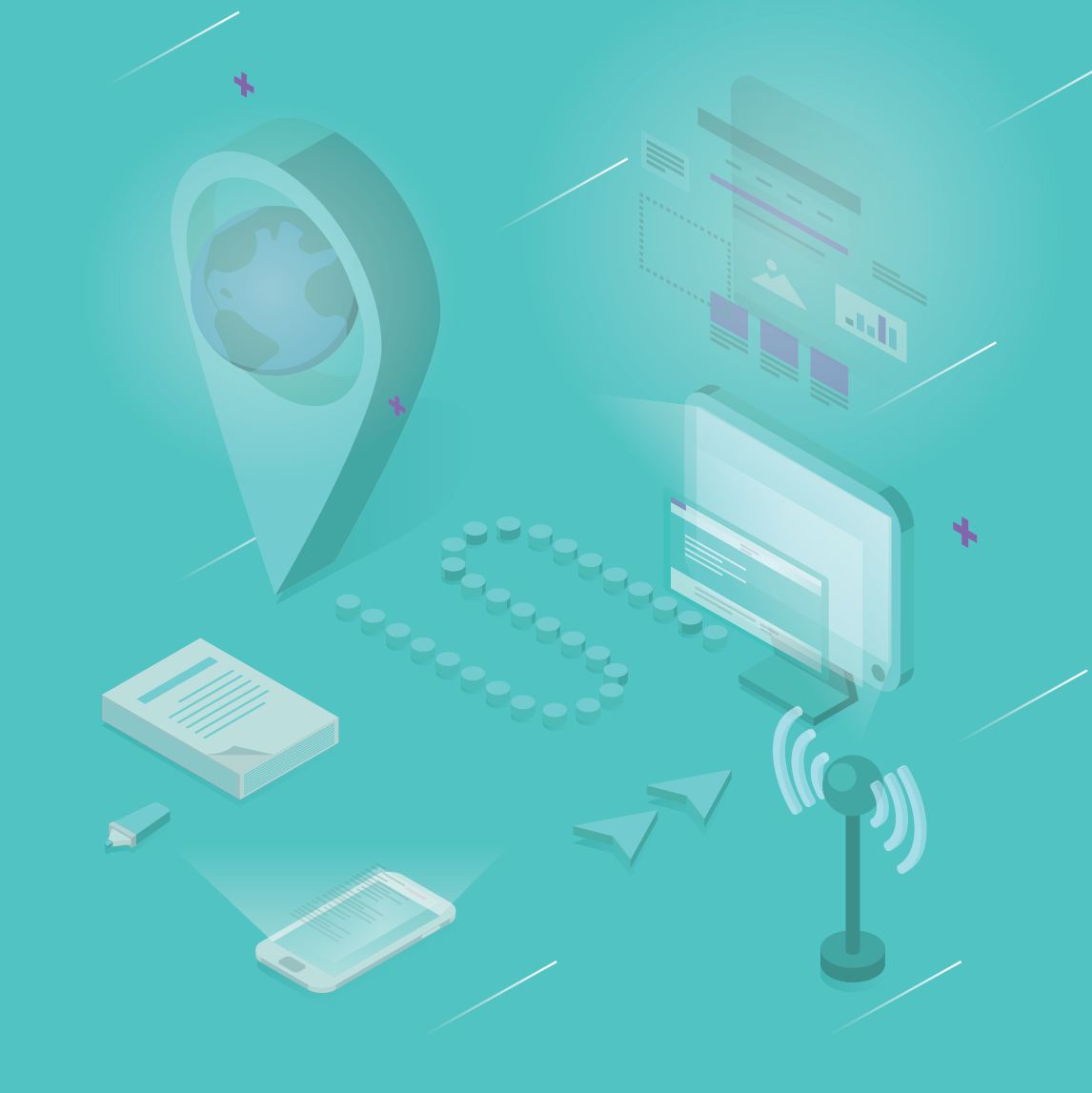10 easy ways to make any PowerPoint presentation awesome
The much-maligned PowerPoint is not dead.
Whether delivered in PowerPoint, on a PC, or Keynote, on a Mac, bad slides, delivered badly will make your audience regret their second serving at the buffet.
We’ve all suffered through horrible slide shows with long lists of unreadable bullets, pixelated clip art delivered by a speaker who constantly turns away from the audience so they can read from the screen.
Bad slides, delivered badly will make your audience regret their second serving at the buffet.CLICK TO TWEET
Well, I have good news.
Well-designed slides, used sparingly and with good timing can be brilliant. Heck, they can even make an otherwise good presentation awesome.
If you know what to do…
If you’ve ever struggled to create interesting slides or worry your slides are too wordy or you have too many of them, this will help.
Here are my 10 easy ways to make any PowerPoint presentation awesome.
1. BUILD YOUR SLIDES LAST.
You could be tempted to start monkeying with slides early in your speech writing process – don’t. It’s like building a road – until you know where that road is heading there’s no point laying down sidewalks and planting trees. Your slides are there to ADD to a well-designed speech, not to replace it.
Your slides are there to ADD to a well-designed speech, not replace it.CLICK TO TWEET
2. DON’T TRY TO REPLACE YOU.
People come to listen to you – your thoughts, interpretations and insights. Fancy transitions, YouTube clips, and tons of text steal from your content and delivery.
Remember: every time you hit that clicker the audience leaves you and goes to the screen.
3. USE A CONSISTENT THEME.
A consistent theme pulls together the variety in your images and message, as you move from problem to solution. You could use the baked-in themes supplied in PowerPoint or Keynote – I don’t because I want a simpler, more unique look.
I create a custom theme simply with my titles, a consistent white background, and sometimes with my logo or my client’s logo.
4. MORE IMAGE, LESS TEXT.
Instead of unreadable text, use an eye-catching image and less text
Want to quickly improve a tired slide deck? Make your images larger (in this post I share where to get free images) and reduce the text. Remember the theme in this post is your slides should add to your speech – not distract the audience away from you.
We know our brain can process images some 60,000 times faster than text – using a large image gets your point across quickly, without being a distraction. And a short list of brief bullets helps your audience follow your argument – nothing more.
5. ONE STORY PER SLIDE.
In my 60 minute speech, I might have 30-35 slides, depending on stories I’m telling or complexity of the message. Each slide represents a complete story. I might be presenting statistics (sparingly), recalling an experience that leads to a lesson, or teaching a lesson.
But, I always stick to one story per slide.
6. REVEAL ONE BULLET AT A TIME.
Animation in PowerPoint
Animation in Keynote
The trick when presenting text, like a short list of bullets, is to make your point without losing the audience. One technique is to reveal one bullet at a time. In PowerPoint, right click on your text box, select Custom Animation > Add Entrance Effect and then choose the effect you want. In Keynote, click Animate > Build in and choose the effect you want.
Writing a blog? The BlogWorks Amazing Headline Analyzer will quickly give you a rating and feedback on your headline. Try it right now!
7. LEAVE THE FIREWORKS TO DISNEY.
It’s great that you know how to turn text into flames and make images spin – but leave those fireworks to Disney. Your job is to make you the star. Simple transitions, clean fonts and large, attractive graphics trumps PowerPoint tricks, every time.
8. USE THE 2/4/8 RULE.
When I look back at my most successful slide decks there’s a pattern, I call it the 2/4/8 rule: about every 2 minutes I have a new slide (about 30 slides for a 60 minute speech), no more than 4 bullets per slide, and no more than 8 words per bullet.
Just like any recipe, use the 2/4/8 rule as a guide and then vary the ingredients as needed.
9. FADE TO BLACK WHEN SPEAKING.
Your slides are not the point—you are. When you fade to black you regain your audience’s attention. For example, after I present one solution (that’s also shown on the screen), I’ll fade to black while I expound on how to apply the solution in your work.
It’s no different than a close-up in a movie – the director wants you to focus only on the speaker. Note that some remotes don’t have the black screen feature – if you’re shopping for a remote be sure it does.
Your slides are not the point—you are.CLICK TO TWEET
10. WHEN IN DOUBT, DUMP IT.
If you’re Al Gore explaining trends in CO2 emissions, slides can be essential – they can also be a distraction. When I’m struggling, trying to decide if I need a slide, or not, I ask myself: “Will it make my speech better?” If not, I dump it.
Remember, nobody will miss what isn’t there.
One last thing. If you’re flying solo, without an A/V crew, spend the $80 and pack a remote (with spare batteries.) Nothing’s worse than watching a speaker repeatedly lean over, hunt for the right key, and then peck away to advance the slides.