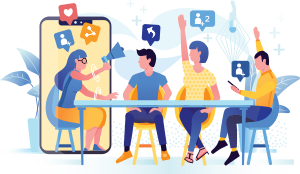Top Categories
Remove Fence with 3 Simple Steps in Photoshop!
- Category:
- Sub Category:
SUPPORT THE CHANNEL & GAIN PREMIUM ACCESS: https://www.patreon.com/piximperfect RECOMMENDED SOFTWARE & GEAR: My Graphic Tablet: https://pix.live/wacom Recommended Budget Tablet: https://pix.live/wacomlite Try Photoshop for Free: https://pix.live/photoshop Artificial Intelligence Photo Edi
SUPPORT THE CHANNEL & GAIN PREMIUM ACCESS: https://www.patreon.com/piximperfect RECOMMENDED SOFTWARE & GEAR: My Graphic Tablet: https://pix.live/wacom Recommended Budget Tablet: https://pix.live/wacomlite Try Photoshop for Free: https://pix.live/photoshop Artificial Intelligence Photo Editor: https://pix.live/luminarai Unlimited Photoshop Actions, Plugins, and Stock Photos: https://pix.live/envato Primary Microphone: https://pix.live/mic1 Second Microphone: https://pix.live/mic2 Audio Interface: https://pix.live/audiointerface Filmed with: https://pix.live/camera Lens: https://pix.live/lens Music: https://pix.live/music The App I Use for YouTube Growth: https://pix.live/ytapp PIXIMPERFECT MERCH STORE: https://teespring.com/stores/piximperfect PIXIMPERFECT ACTIONS: https://gumroad.com/piximperfect DOWNLOADS: 1. Sample Image: http://bit.ly/2tHeUnd 2. Finished PSD: http://bit.ly/39WFGsG (Only for our Patreon Family) Fences Obstructing Your Shot? Easily Remove Fence by Using 3 Simple Steps in Photoshop! Learn a simple but extremely powerful shortcut to easily brush off the fence with straight lines. In this tutorial, we will utilize the power of Photoshop's latest Content-Aware fill feature to remove the distractions after creating a selection easily with brushes. I hope this tutorial helps you. Thank you so much for watching :) RECOMMENDED VIDEOS ON CONTENT-AWARE FILL: https://www.youtube.com/watch?v=LS4PehBbk5o https://youtu.be/ZIXM37H0mzs?t=555 LET'S CONNECT: Instagram: https://www.instagram.com/piximperfect Facebook: http://facebook.com/piximperfect Twitter: https://twitter.com/piximperfect